¶ 2.13 Vocal Remover AI
¶ 2.13.1 Introduction
What can Vocal Remover AI do?
UniFab Vocal Remover AI intelligently separates vocal and background tracks from music or MV files, generating new video or audio files. It's free to use and allows you to easily create custom tracks and delivers clean, high-quality results, saving time and effort compared to manual editing.
A Guide to Remove Vocals with UniFab
- Step 1: Open UniFab and Choose “Vocal Remover”
Click UniFab and choose the ‘Vocal Remover’ module.
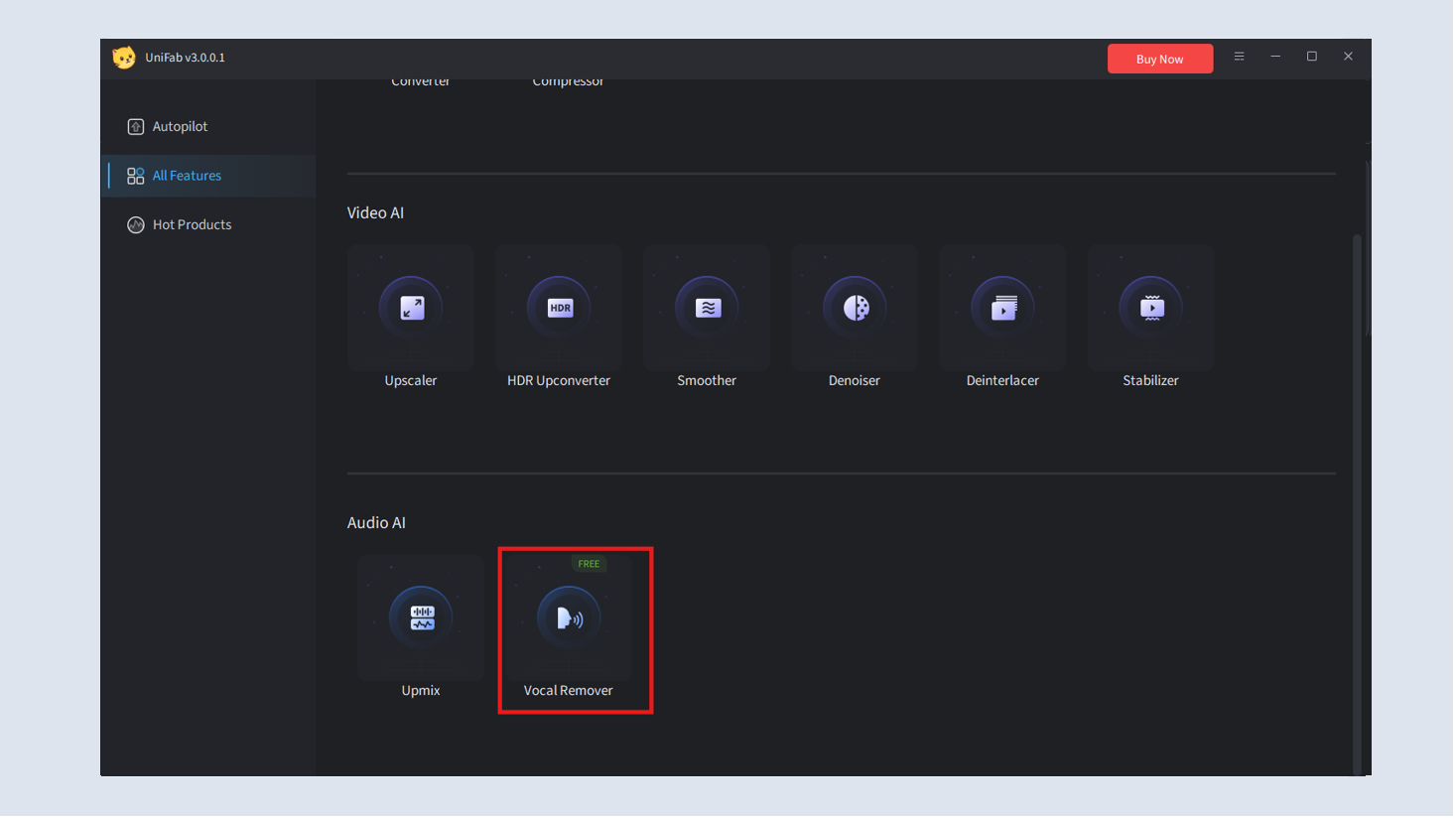
- Step 2: Import Your Video/Audio
Click on “+” button or drag files to select the music or video you want to remove vocals from.
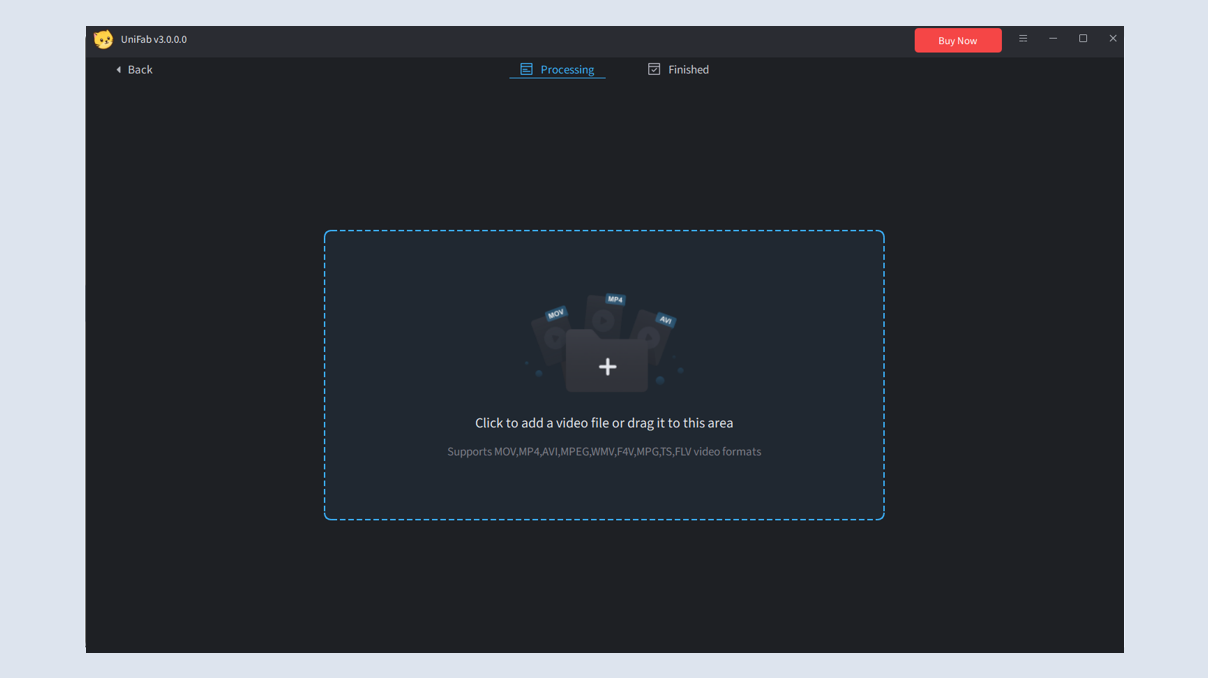
- Step 3: Adjust Settings (Optional)
You can remove either the background music or vocals and freely select the output format as either video or audio (details in Section 2.12.2).
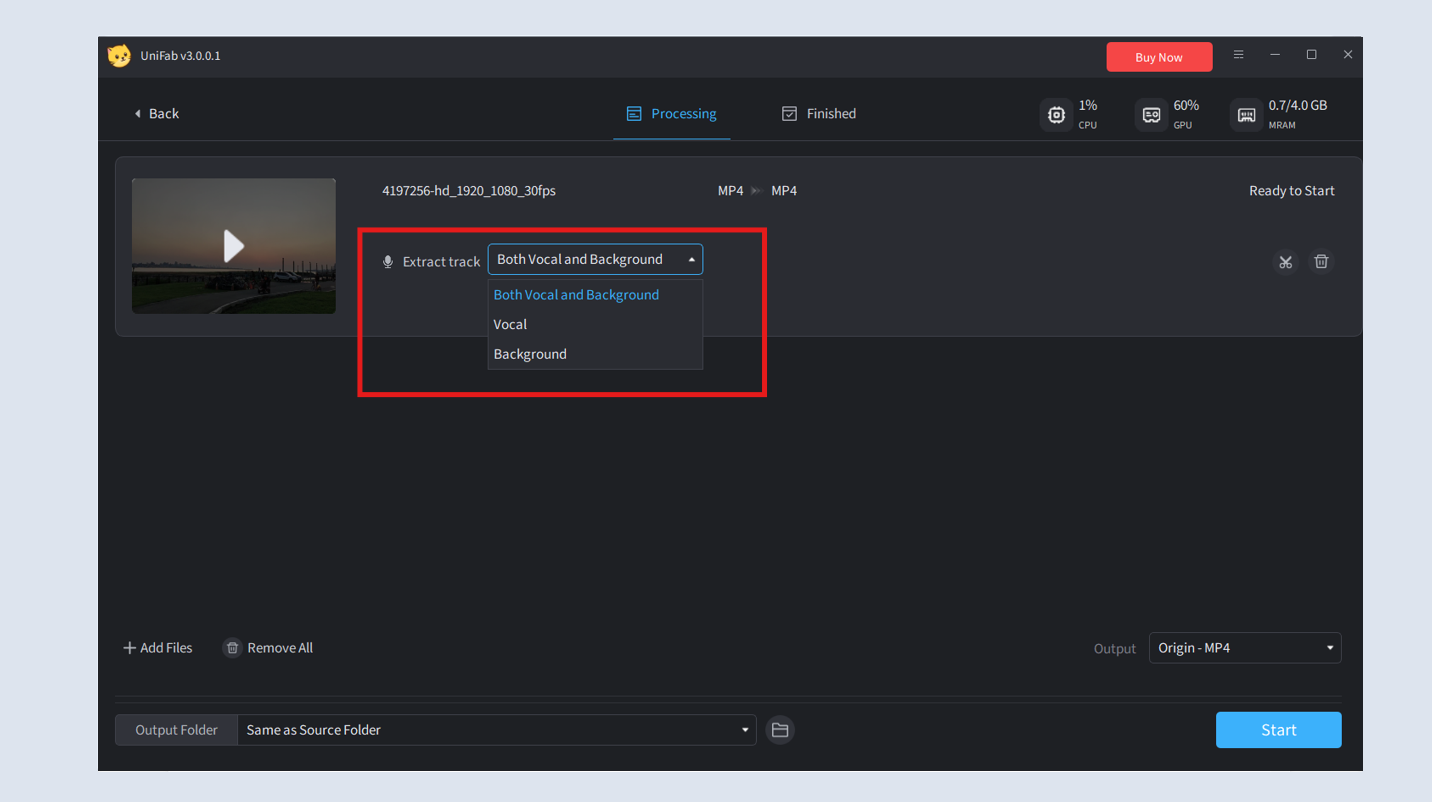
- Step 4: Start the Conversion
Make any desired edits to the loaded file, then click the start button.
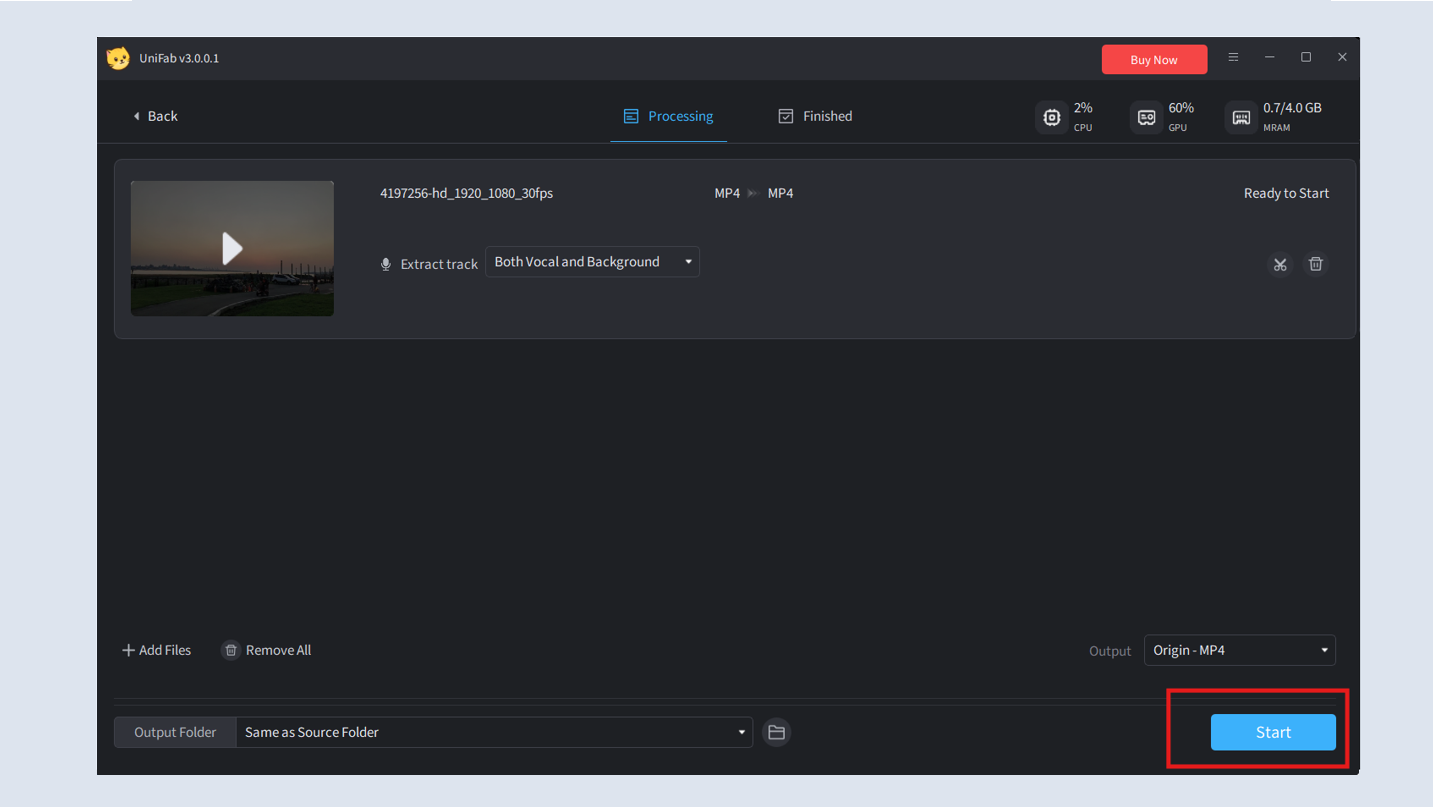
¶ 2.13.2 Parameter Settings
UniFab Vocal Remover AI offers a range of customizable settings.
¶ Output Track and Volume
UniFab Vocal Remover AI offers a comprehensive range of customization settings to enhance user experience. Users can adjust both audio and video volume levels, select to isolate background music or vocals and extract audio directly from video files for further processing.
¶ Output Formats and Conversion Options
Vocal Remover AI supports multiple output formats, including both video (MP4, MKV) and audio (MP3, FLAC) files, ensuring compatibility with a variety of devices. These flexible conversion options provide users with the ability to work with their preferred formats efficiently.
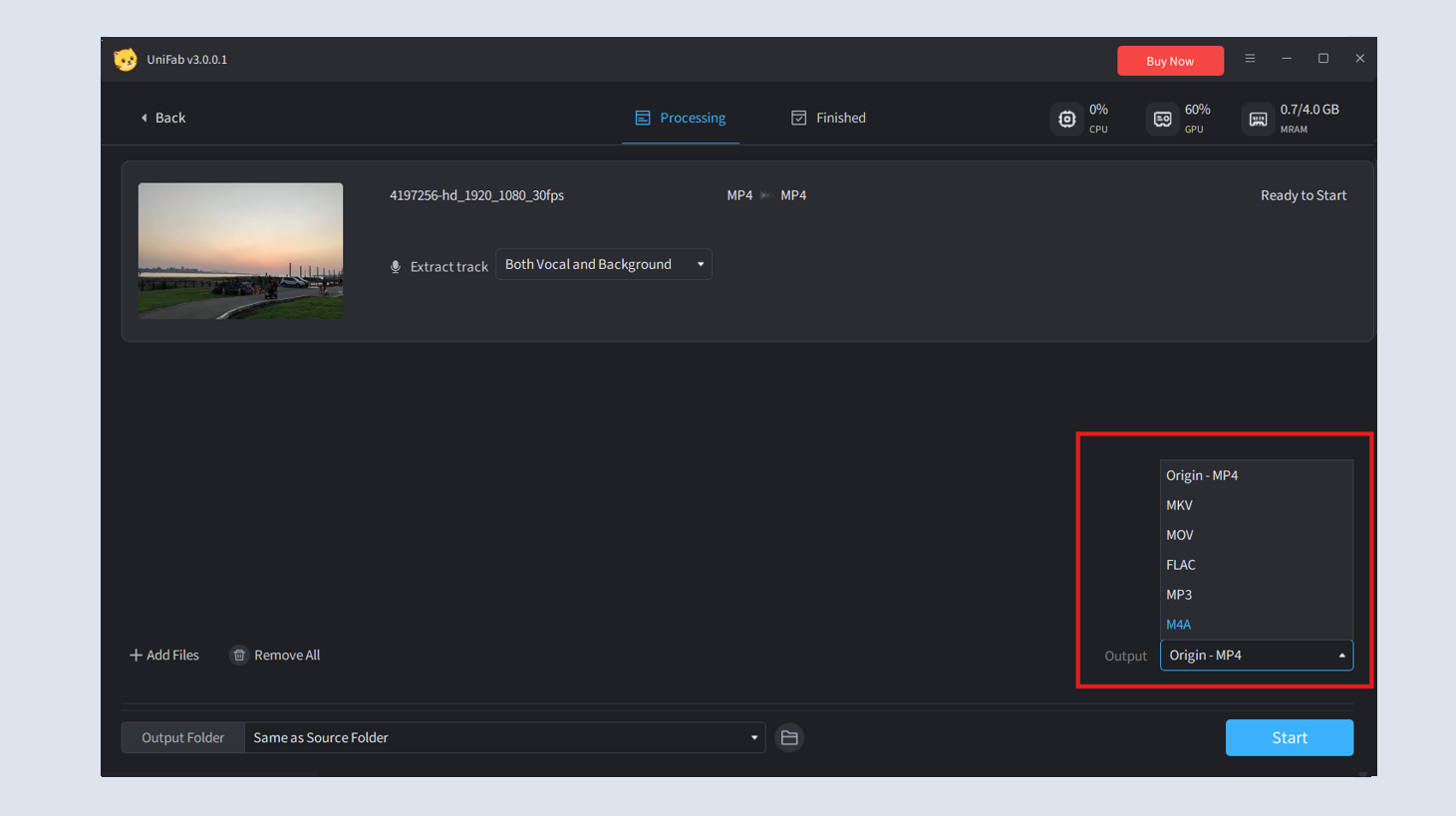
¶ 2.13.3 Test Example for Processing Speed
Speed Explanation
Vocal Remover AI utilizes advanced AI algorithms for rapid video processing, with conversion speeds typically ranging from 0.5 to 2 times the original video length. The better the GPU performance, the more significant the speed improvement. Below is an estimate of processing times based on different GPU models:
| Graphics Cards | Nvidia RTX 4060 | AMD 7900XT |
| Conversion Speed | 1x the original video length. | 1x the original video length. |
System Requirements
To ensure smooth and fast processing, the following hardware is recommended:
| Operating System | System Memory(RAM) | Graphics Cards | CPU |
| Windows 11/10(64 bit only) | 16GB or more | Nvidia RTX 30 series or higher, 8GB VRAM | Intel i7 8th generation or AMD Ryzen 3000 series or higher |
¶ 2.13.4 FAQs
Can I remove audio from video?
Yes, you can use UniFab Vocal Remover AI to remove the audio from a video. Upload the video, remove the audio, and save it as an MP4, MKV, MP3, or FLAC file.
Does removing vocals reduce video quality?
No, when used correctly with UniFab Denoise AI, it can intelligently separate vocals and background music while preserving the original video’s clarity, key details, and color accuracy.
Can I batch process multiple videos?
Yes, UniFab Vocal Remover AI supports batch processing. You can select multiple videos during the import step, and they will be processed sequentially.
Why did the process fail?
Processing failures can occur due to unsupported video formats, corrupted files, or insufficient system resources. Ensure the video format is supported and check your system’s specifications.
Why does it show "Out of memory"? How to fix it?
An "Out of memory" error means your system lacks enough RAM or VRAM for video processing. Try reducing the output resolution or freeing up system resources by closing unnecessary applications.
Why is the processing time so long?
Processing time is influenced by video resolution, length, and hardware performance. For faster processing, enable GPU acceleration or consider upgrading to a more powerful GPU.
Can I buy a Windows version and run it on Mac?
No, UniFab Vocal Remover AI only supports Windows systems at present. The Mac version will be released in the future, so please stay tuned.
¶ Final Notes
This guide is designed to help you make the most of UniFab HDR Upconverter AI, transforming your SDR videos into high-quality HDR content. For additional help or inquiries, please visit our support page or contact customer service: service@unifab.ai.