¶ 2.18 RTX RapidHDR AI
¶ 2.18.1 Introduction
This user manual provides a detailed introduction to the core AI video enhancement capability — RTX RapidHDR AI. Leveraging cutting-edge artificial intelligence algorithms and GPU acceleration technology, it helps you easily enhance video quality to achieve clearer, more realistic visuals and creative effects.
What is RTX RapidHDR AI
RTX RapidHDR AI is an advanced video processing technology developed based on NVIDIA RTX graphics cards and AI capabilities. It uses deep learning models to intelligently enhance video images, supporting multiple functions such as super-resolution upscaling, artifact reduction, and HDR color enhancement.
Main advantages include:
- Deeply optimized for RTX series (20/30/40/50 and above) GPUs, offering strong performance.
- Supports AI intelligent computing to significantly improve details, colors, and dynamic range.
- Native CUDA acceleration enables efficient, low-latency video processing.
- Supports simultaneous HDR output and super-resolution upscaling for multi-dimensional quality improvements in a single step.

What is CUDA
CUDA (Compute Unified Device Architecture) is a parallel computing platform and programming model introduced by NVIDIA that allows developers to directly harness GPU computing power, greatly enhancing performance in scientific computing, AI inference, image processing, and other tasks.
- In this product, CUDA serves as the core acceleration engine to ensure that AI video processing functions run efficiently and smoothly.
- Full performance advantages of RTX Video AI are only achieved when using NVIDIA GPUs that support CUDA along with compliant drivers.
Key Features of RTX RapidHDR AI
- Super Resolution Upscaling
- AI algorithms automatically fill in missing details to boost low-resolution videos to higher resolutions (e.g., 1080p to 4K) with clearer, finer images.
- Restores image details and textures lost due to compression, ideal for restoring old footage or enhancing video quality.
- Artifact Reduction
- Deep learning models automatically detect and remove image artifacts such as banding, blockiness, and mosaics.
- Produces smoother color transitions and cleaner, more natural visuals.
- SDR to HDR Conversion
- Converts SDR video content to HDR10 standard with wider color gamut (Rec.2020), producing more vivid colors, deeper shadows, and greater dynamic range.
- Uses dynamic tone mapping adapted for various scenarios and device requirements.
How to Use UniFab RTX RapidHDR AI
- Step 1: Upload Video
Choose RTX RapidHDR AI module, then drag and drop MP4, MKV, AVI, and other format files into the interface.
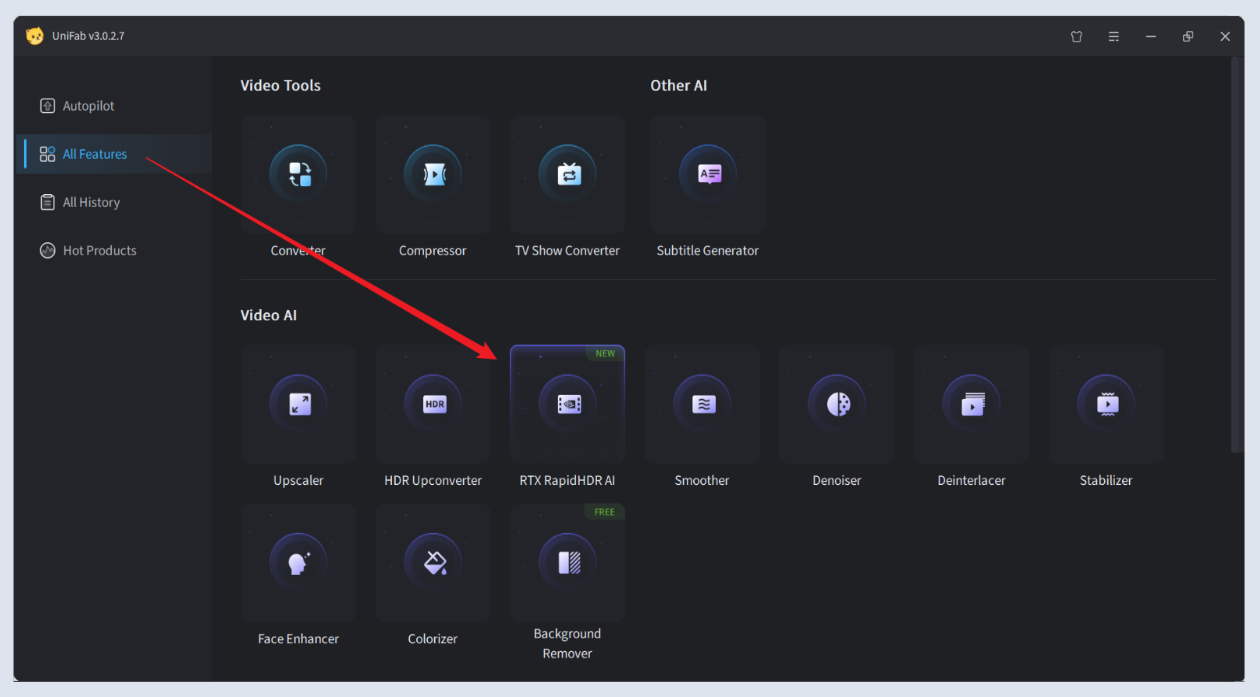
- Step 2: Choose Output Resolution
Select your desired enhanced output resolution.
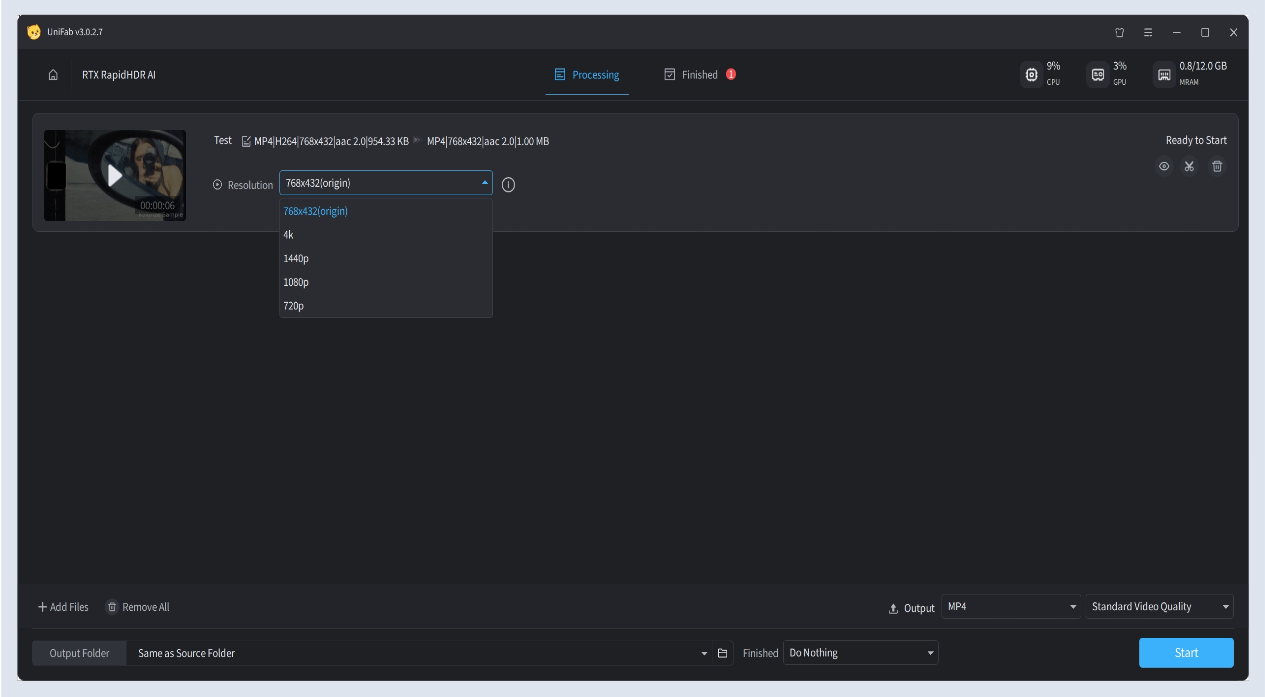
- Step 3: Generate & Export
Start AI processing with one click and save the finished file.
¶ 2.18.2 System Requirements
To use RTX RapidHDR AI, please ensure your environment meets the following conditions:
| --- | --- | --- |
| Operating System | Graphics Cards | GPU Driver Version |
| Windows 10/11 (64-bit) | NVIDIA GeForce 20 Series or higher | 550.58 or later (latest version recommended for best performance) |
It is recommended to upgrade to the latest driver for optimal compatibility and performance.
¶ 2.18.3 RTX Rapid Upscaler AI vs. RTX RapidHDR AI
Similarities
- Both use RTX Video AI technology
- Both have the same environmental requirements
- Both offer fast processing speeds
Differences
- Functional differences:
- RTX Rapid Upscaler AI does not support SDR to HDR10 conversion.
- RTX RapidHDR AI does not support HDR10 and Dolby Vision input sources, while RTX Rapid Upscaler AI does.
- Video encoding formats:
- RTX Rapid Upscaler AI supports output in H264 and H265.
- RTX RapidHDR AI supports output only in H265.
| --- | --- | --- |
| | RTX Rapid Upscaler AI | RTX RapidHDR AI |
| SDR to HDR10 Support | Not supported | Supported |
| HDR10 Input Support | Supported | Not supported |
| Dolby Vision Input Support | Supported | Not supported |
| Output Encoding Formats | H264, H265 | Only supports H265 |
| Processing Speed | Faster than Upscaler, but output quality is weaker than Upscaler | Faster than HDR Upconverter, but output quality is weaker than HDR Upconverter |
¶ 2.18.4 FAQs
What is the difference between RTX RapidHDR AI and HDR Upconverter AI?
- HDR Upconverter AIfocuses on converting SDR videos to HDR and Dolby Vision, aiming for outstanding HDR quality.
- HDR Upconverter AIdoes not support super-resolution upscaling; resolution enhancement requires use together with the Autopilot feature.
- RTX RapidHDR AI integrates AI super-resolution upscaling, artifact reduction, and SDR to HDR conversion (does not support Dolby Vision), deeply optimized for NVIDIA RTX GPUs, combining fast processing speeds with diverse quality enhancements.
- In summary, HDR Upconverter AI excels in HDR fidelity, while RTX RapidHDR AI offers faster processing and all-in-one quality improvements, making it suitable for users needing multiple enhancements or higher efficiency.
Can related features be used without an NVIDIA RTX GPU?
Some basic video processing functions may be compatible with general GPUs, but advanced RTX Video AI enhancements rely on RTX or above series discrete GPUs and CUDA technology.
Why am I getting an "Environment check failed" message?
Please verify your system, GPU model, and driver version meet the requirements. Features will be unavailable if conditions are not met.
What to do if processing is slow?
It is recommended to close other programs occupying GPU resources and update to the latest GPU driver. Older hardware may cause slower processing for complex features.
How to update the NVIDIA GPU driver?
You can download and install the latest drivers from the NVIDIA official website or update automatically using GeForce Experience.
¶ Final Notes
This guide is designed to help you make the most of UniFab RTX RapidHDR AI. For additional help or inquiries, please visit our support page or contact customer service: service@unifab.ai.