¶ 2.2 Quick Start
¶ 2.2.1 Client Interface Overview
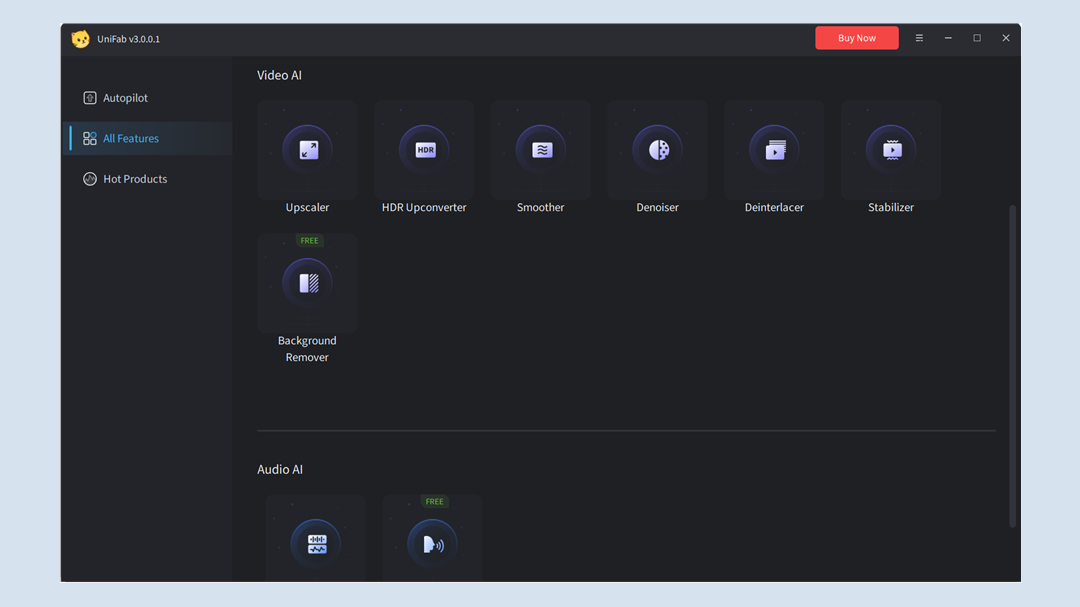
Here is UniFab's client interface.
Autopilot: Automatically detects enhancement needs and generates efficient AI workflows for multi-tasking.
All Features: As you can see there are 3 types of categories including Video Tools, Video AI, and Audio AI.
You can enter to each product introduction page to learn more about the product.
- In the Video Tools category, there are:
Converter and Compressor
- In the Video AI category, there are:
- In the Audio AI category, there are:
¶ 2.2.2 How to Use?
Unifab is the easiest video & audio enhancing AI. You only need a few clicks:
Step 1: Select the product you want to use.
Step 2: Upload the video.
Step 3: Simply adjust some parameters.
Step 4: Start processing.
Step 5: Download the final result.
¶ 2.2.3 Software Updates
1. How to update the software?
Every time there is a product update in the UniFab client, a pop-up window will notify you. You only need to click and wait to upgrade to the latest version of the software.
2. Check the latest version
You can see your software version in the upper left corner. Or click “Check the update” to check the latest version.
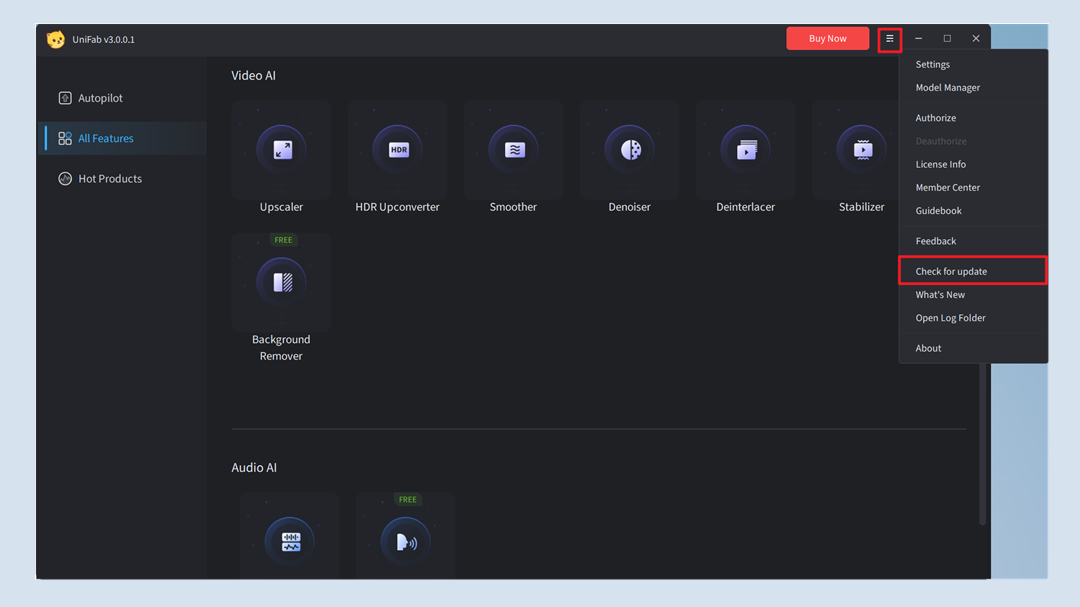
There will be a pop-up to tell you the result.
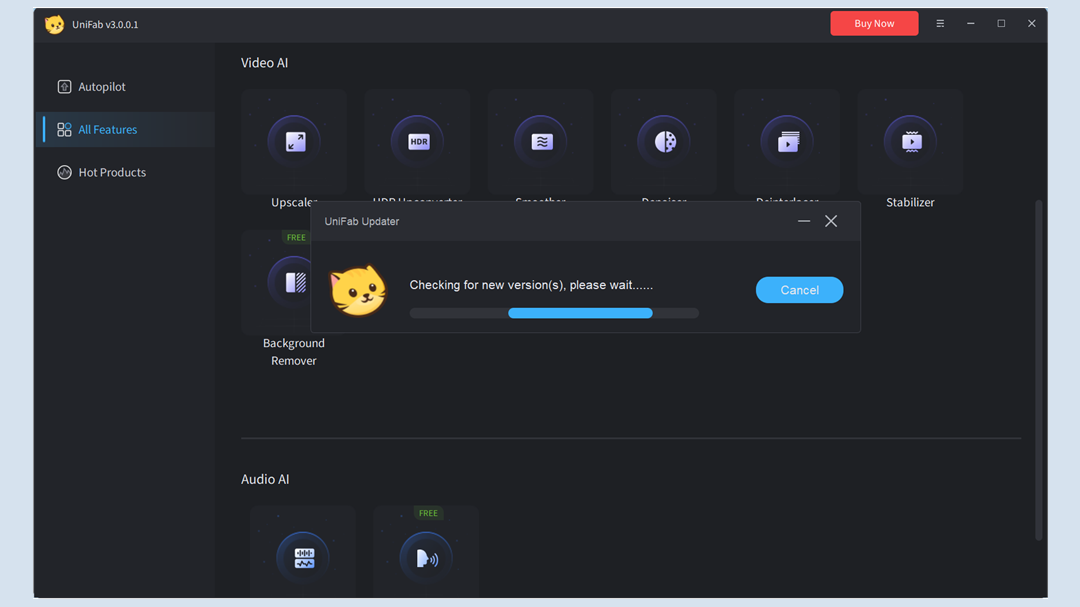
3. Recent Update
Click “What's New”, then you can see the version update history of Unifab.
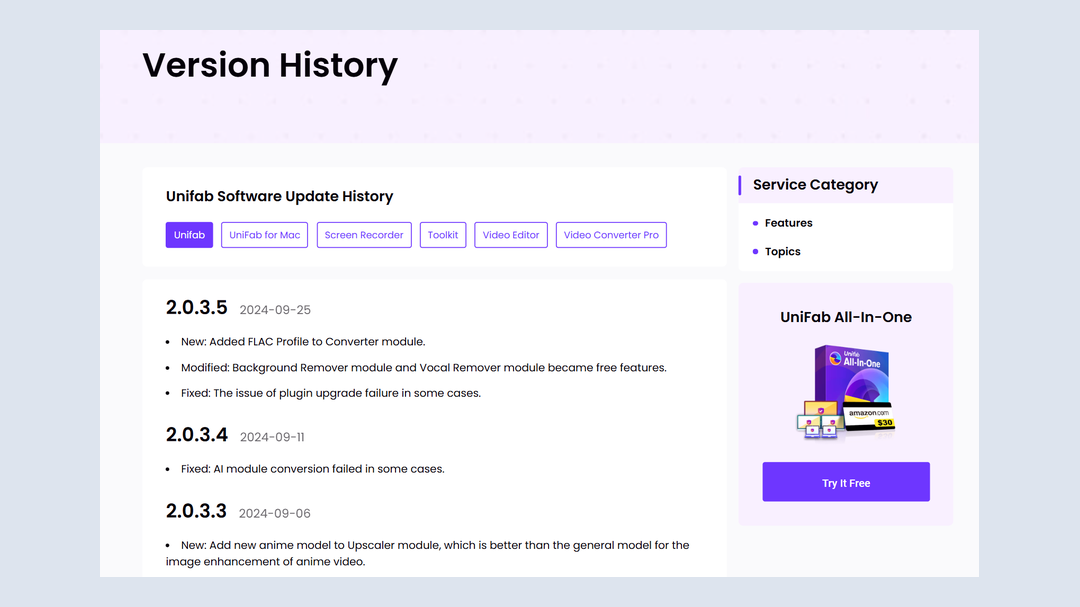
4. Model Management
Click “Model Manager”, you can see the plugins and models installed on your computer.
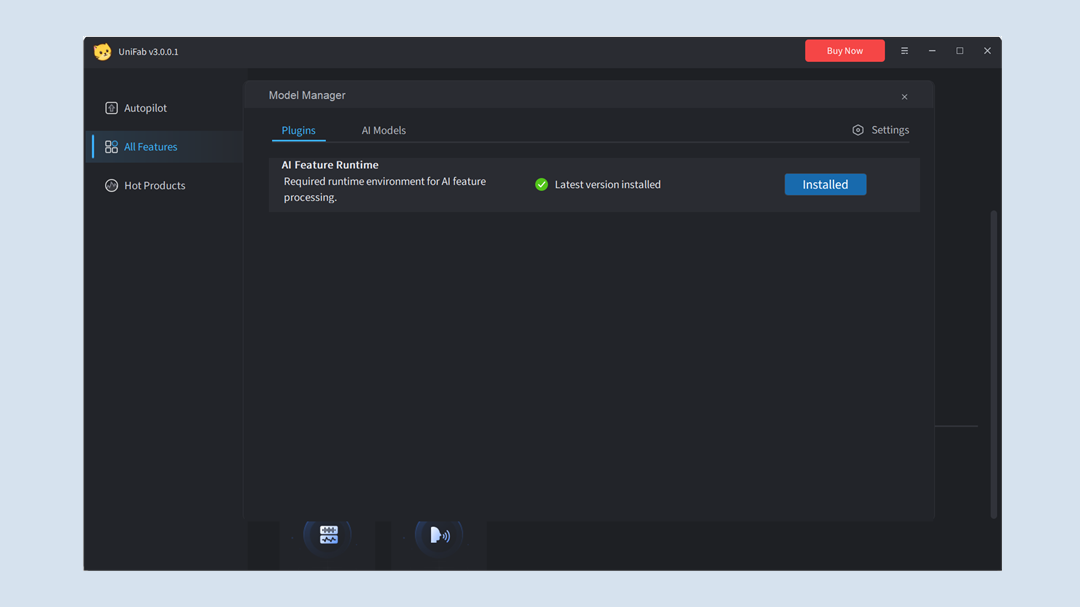
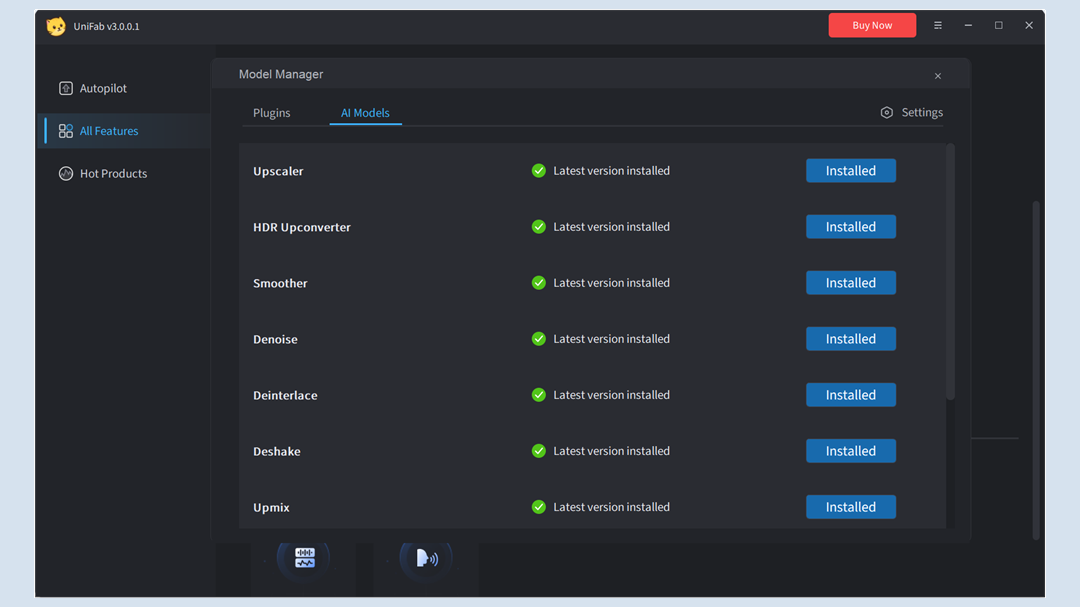
5. Download New Model
In the “Model Manager”, you can download new models according to your needs, and you will also see new model updates in it.