¶ 2.4 HDR Upconverter AI
¶ 2.4.1 Introduction
What can HDR Upconverter do?
UniFab HDR Upconverter AI is designed to transform your SDR videos into HDR10 or Dolby Vision with enhanced colors, brightness, and contrast. This advanced tool uses AI algorithms to automatically detect and enhance your video by adding depth to shadows, brightening highlights, and improving overall clarity, delivering a more cinematic and immersive look.
Four Models of HDR Upconverter
1. 4K UHD Model
- Applicable Resolution: Width greater than 2560 and height greater than 1440
- Hardware Requirements: Requires NVIDIA 40 series or 50 series GPU
- Video Memory Requirement: At least 12.5 GB of free VRAM
- Description: Suitable for ultra-high-definition displays, offers the best quality but has the highest hardware demands
2. QHD Model
- Applicable Resolution: Width greater than 1920 and height greater than 1080
- Hardware Requirements: Supports NVIDIA 30, 40, and 50 series GPUs
- Video Memory Requirement: At least 6.5 GB of free VRAM
- Description: Suitable for 2K resolution displays, balances image quality and hardware demands
3. FHD (1080p) Model
- Applicable Resolution: Width greater than 1280 and height greater than 720
- Hardware Requirements: Supports NVIDIA 20, 30, 40, and 50 series GPUs
- Video Memory Requirement: At least 4.5 GB of free VRAM
- Description: Suitable for 1080p full HD displays, lower hardware requirements, better compatibility
4. Fast Model
- Applicable Resolution: 720p and below, or default choice when hardware does not meet above conditions
- Hardware Requirements: No GPU restrictions, suitable for any GPU
- Video Memory Requirement: No free VRAM requirement
- Description: Designed for devices with weaker hardware or lower resolution, runs fast but with limited performance and image quality
Note: If device information is unrecognized or the GPU is not NVIDIA, the 720p Fast Model is used by default.
SDR vs. HDR Comparison
The video comparison between SDR and HDR, processed by UniFab HDR Upconverter AI, illustrates the significant improvement in color depth and brightness, making content more immersive and visually striking.
Note: HDR content requires an HDR-compatible device for playback.
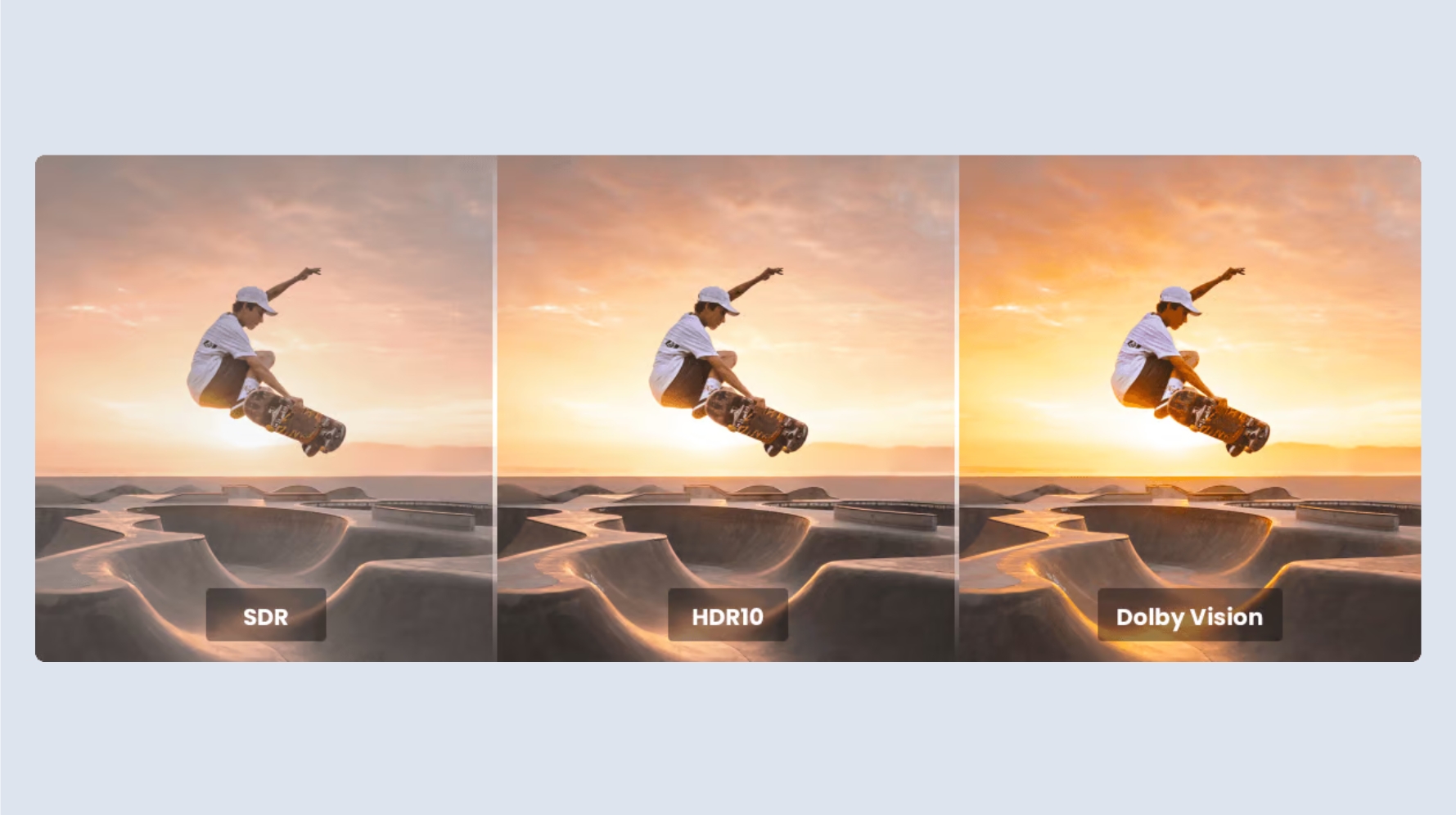
A Guide to Converting SDR to HDR with UniFab
- Step 1: Open UniFab and Choose “HDR Upconverter”
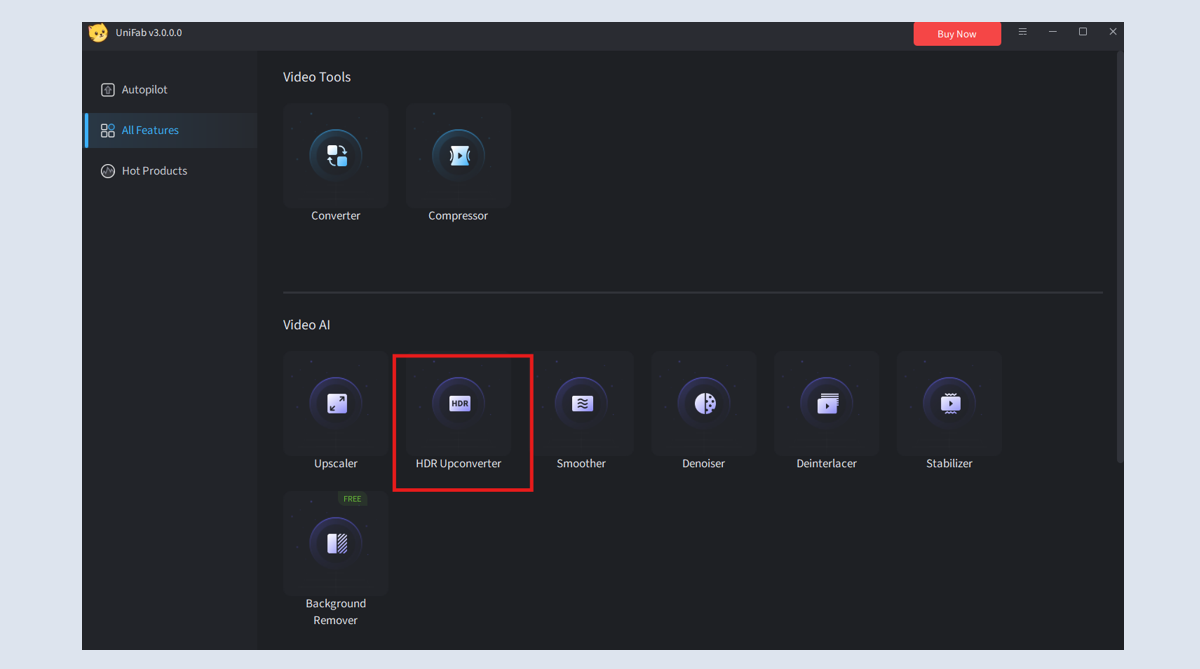
- Step 2: Import Your Video
Click on “+” or drag files to the area and select the video you want to convert to HDR.
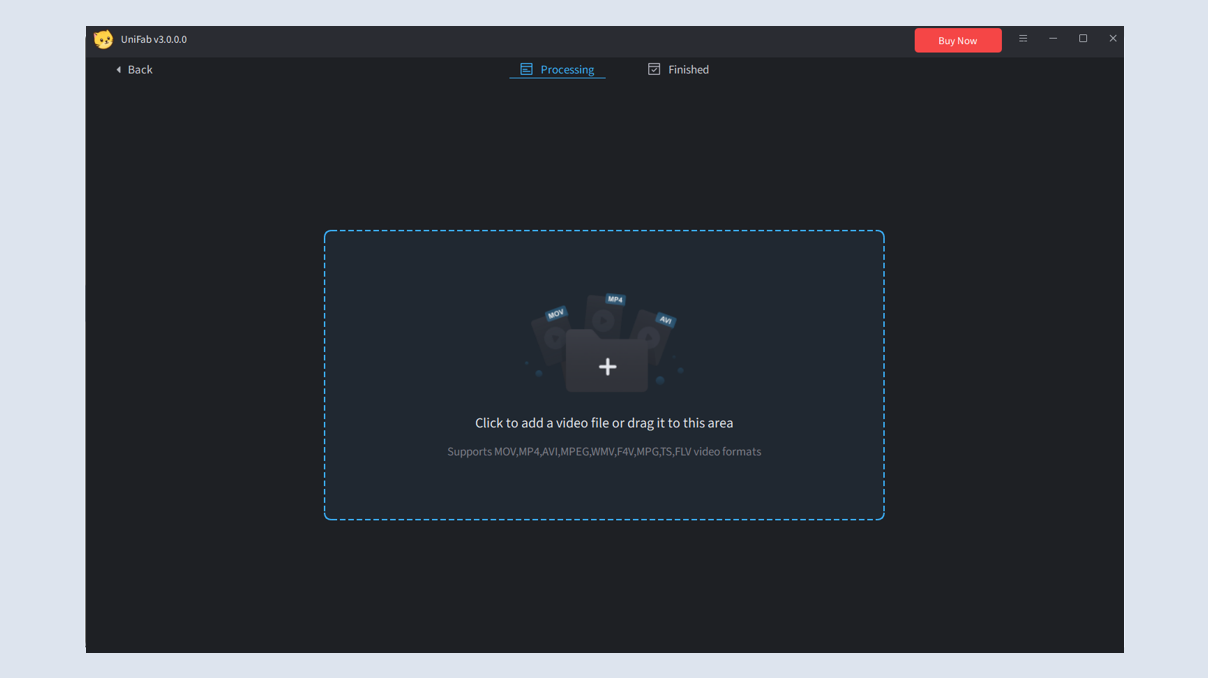
- Step 3: Adjust Settings
01. On the current interface, you can easily choose between HDR10 and Dolby Vision.
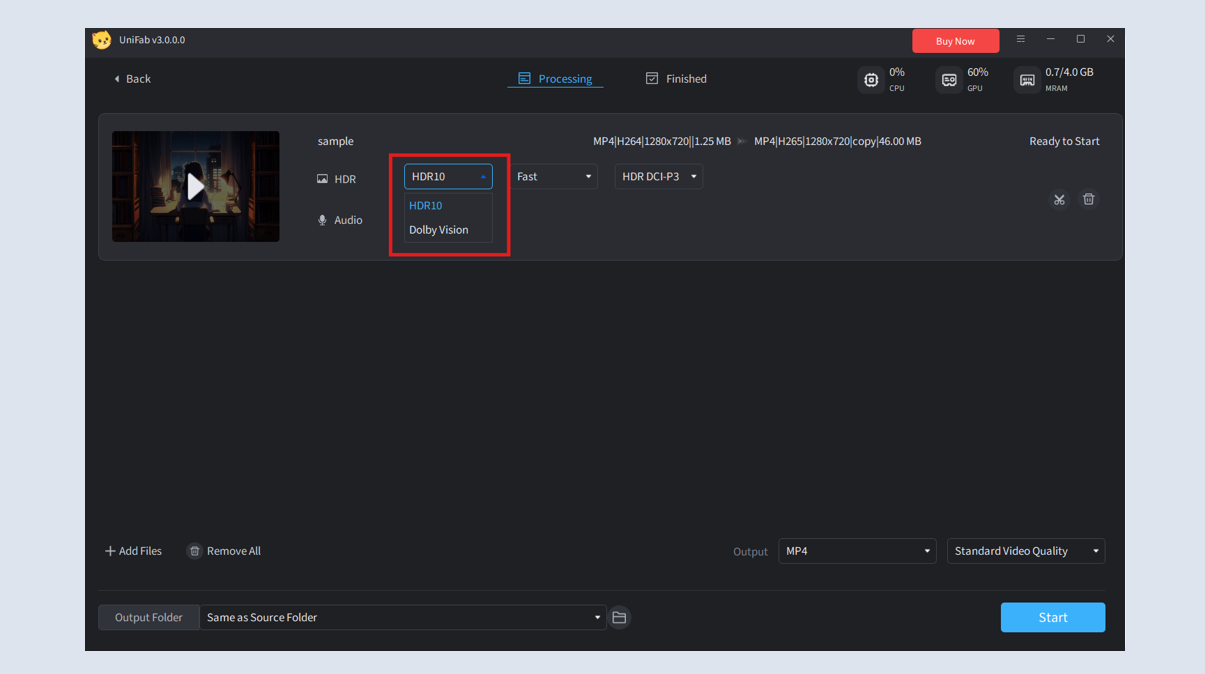
02. You can also choose between two Color Spaces (see 2.4.2 Parameter Settings for details on the effects of each).
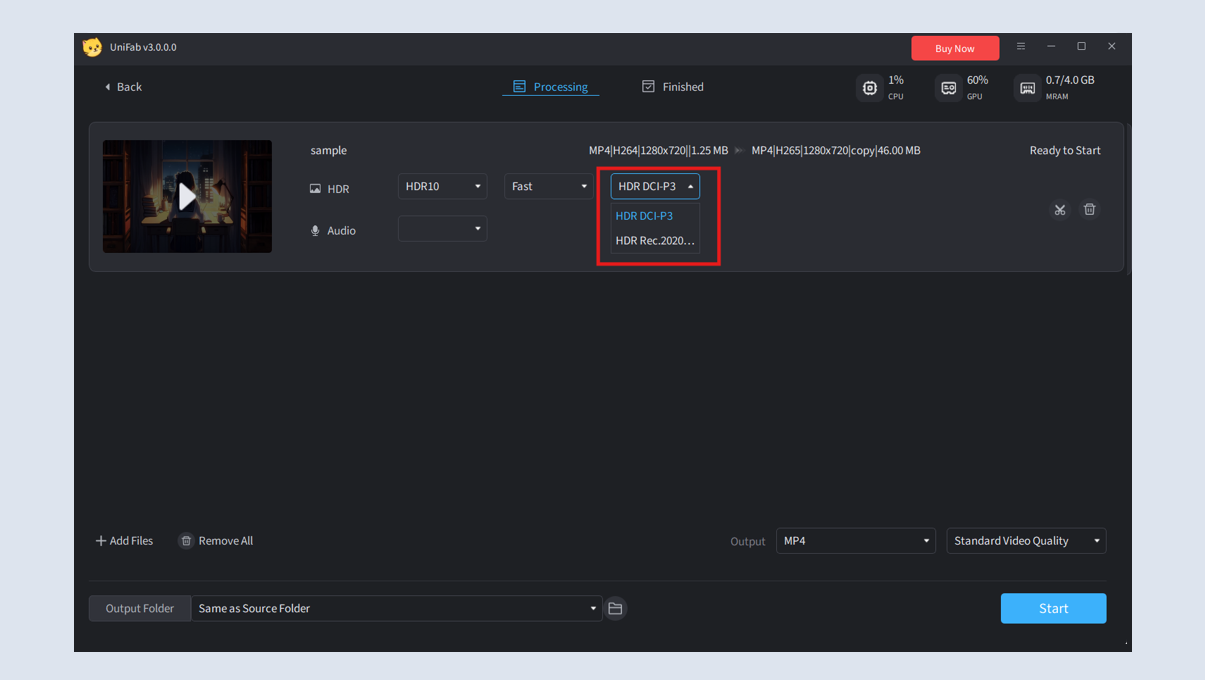
- Step 4: Start the Conversion
Once satisfied with the preview, click “Start” to upgrade your SDR video to HDR.
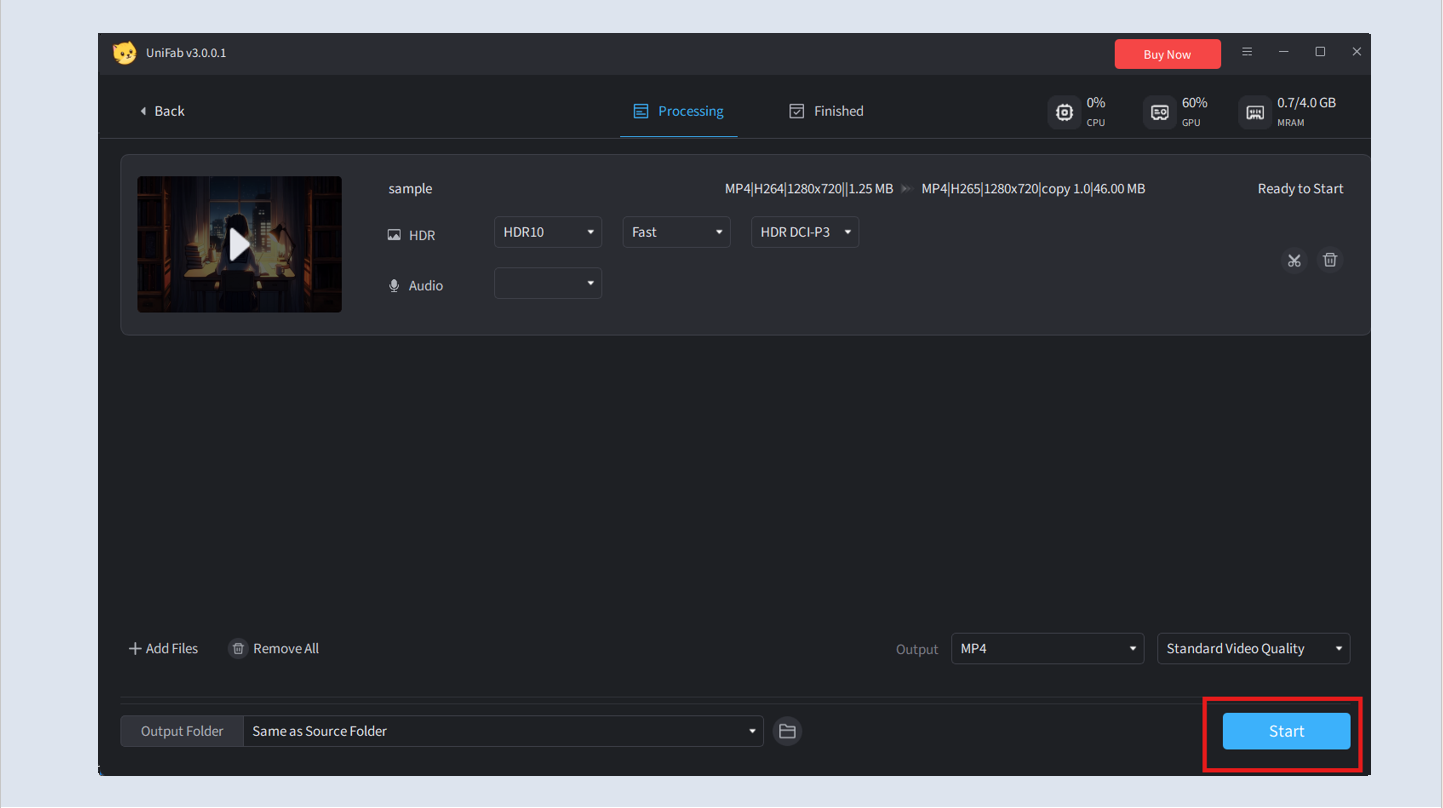
¶ 2.4.2 Parameter Settings
Different settings in HDR Upconverter AI allow for tailored adjustments to the final output quality. Below are the main parameters and their effects:
- HDR10 & Dolby Vision
UniFab supports HDR10 for everyday video enhancement and Dolby Vision for those seeking premium cinematic HDR quality.
HDR10: Offers 10-bit color depth and up to 1000 nits brightness with 1024 shades per color channel, enhancing color vibrancy and contrast for a better viewing experience on HDR-compatible devices.
Dolby Vision: Delivers 12-bit color depth and up to 4000 nits brightness, with 4096 shades per color channel, providing superior detail and smoother gradients. Dolby Vision is ideal for professionals and film enthusiasts.
Note: HDR content requires an HDR-compatible device for playback.
- DCI-P3 & Rec.2020
HDR Upconverter AI supports two color spaces to enhance color accuracy.
DCI-P3: A cinematic color standard, covering a broad range of visible colors. It’s perfect for media creators, gamers, and those using high-end HDR displays.
Rec.2020: Features a wider color gamut than DCI-P3, covering 75% of colors visible to the human eye. Ideal for film production, advanced home theater setups, and professional videography.
Note: HDR Rec.2020 requires more advanced devices for full support.
¶ 2.4.3 Test Example for Processing Speed
Speed Explanation
The processing speed for HDR conversion depends on factors such as video resolution, length, and your hardware setup. Below is an estimate of processing times based on different GPU models:
| GPU | HDR 720p - Fast | HDR 1080p - Fast | HDR 4K - Fast |
| GTX 1660 | 1.67 times the length of the original video | 1.74 times | 2.18 times |
| RTX 3070 | 0.84 times | 1.71 times | 1.66 times |
| 7900XT | 1.23 times | 1.25 times | 1.55 times |
System Requirements
To ensure smooth and fast processing, the following hardware is recommended:
| Operating System | System Memory(RAM) | Graphics Cards | CPU |
| Windows 11/10(64 bit only) | 16GB or more | Nvidia RTX 30 series or higher, 8GB VRAM | Intel i7 8th generation or AMD Ryzen 3000 series or higher |
| Mac OS 13.0 and higher | 32GB | MacOS Intel: Dedicated GPU from 2015 onward; MacOS Silicon: Apple M-series | MacOS Intel: Intel with AVX instructions; MacOS Silicon: Apple M-series |
¶ 2.4.4 FAQs
What is the difference between SDR and HDR?
HDR (High Dynamic Range) provides a wider range of brightness and colors compared to SDR (Standard Dynamic Range), making videos appear more vibrant and detailed.
Can I convert SDR to HDR without losing quality?
Yes, UniFab HDR Upconverter AI enhances SDR to HDR without losing quality by using advanced AI algorithms that preserve the details while improving color and contrast.
Why can't I see the HDR effect after processing?
HDR videos must be viewed on HDR-compatible devices like HDR-capable TVs, monitors, or smartphones to fully appreciate the enhanced brightness and color range. If your device does not support HDR, the effect may not be visible.
Is HDR better for dark or bright scenes?
HDR enhances both dark and bright scenes by increasing detail in shadows and highlights, making the overall image appear more balanced and realistic.
Can I batch process multiple videos?
Yes, HDR Upconverter AI supports batch processing. You can select multiple videos during the import step, and they will be processed sequentially.
Why did the process fail?
Processing failures can occur due to unsupported video formats, corrupted files, or insufficient system resources. Ensure the video format is supported and check your system’s specifications.
Why does it show "Out of memory"? How to fix it?
An "Out of memory" error means your system lacks enough RAM or VRAM for the video processing. Try reducing the output resolution or freeing up system resources by closing unnecessary applications.
Why is the processing time so long?
Processing time is influenced by video resolution, length, and hardware performance. For faster processing, enable GPU acceleration or consider upgrading to a more powerful GPU.
¶ Final Notes
This guide is designed to assist you in fully leveraging the UniFab HDR Upconverter AI, enabling you to transform your SDR videos into high-quality HDR content. For further assistance or inquiries, please visit our support page or contact customer: service@unifab.ai