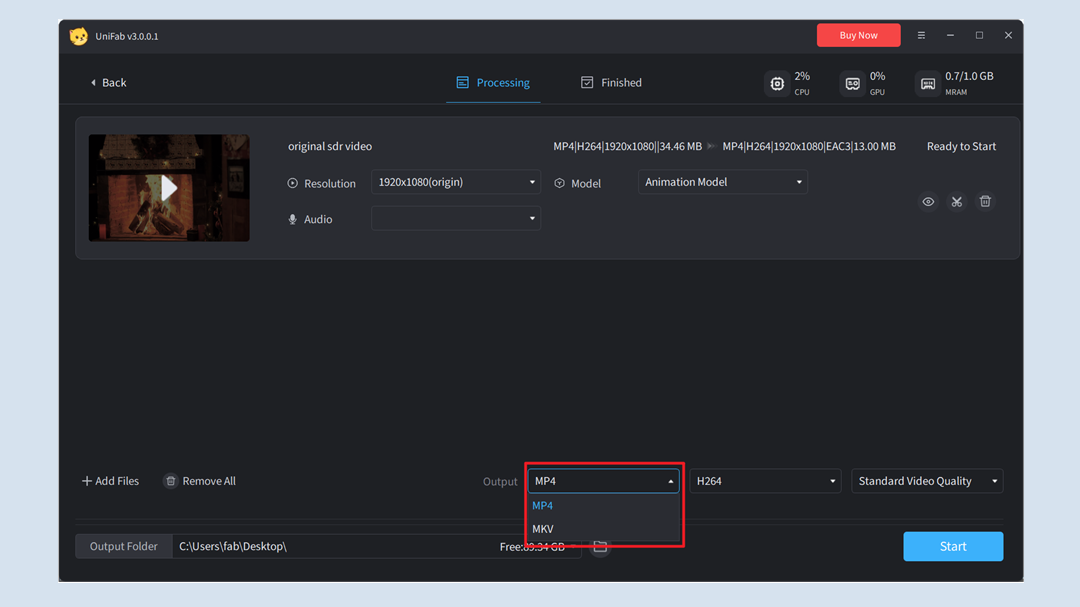¶ 2.3 General Functions
¶ 2.3.1 Video Cropping, Flipping, Mirroring, and Filtering
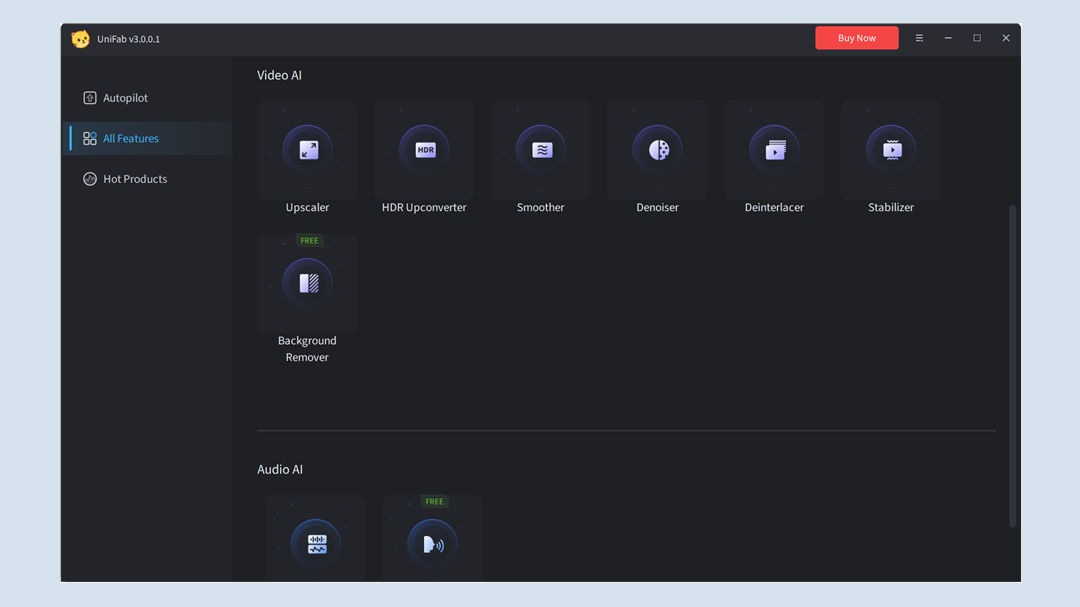
After you upload your video, you can perform basic editing on it.
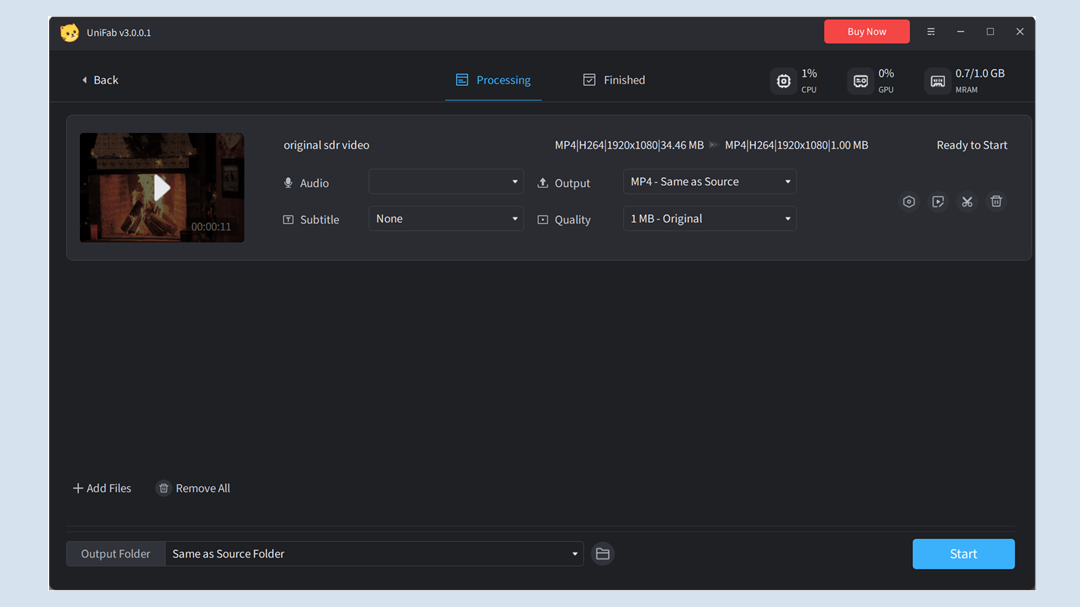
As shown in the figure, you can click to trim or crop your video.
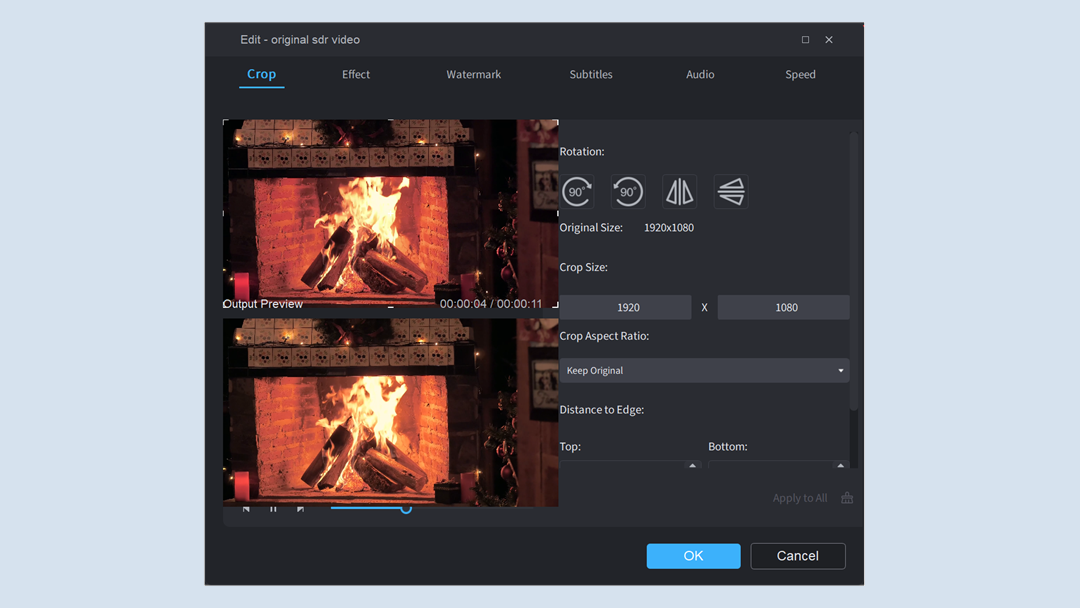
Click the "Effect" you can add filter and color correct your video.
¶ 2.3.2 Video Format
Generally, Unifab supports outputting two video formats: MP4 and MKV.
If you need other formats, you can convert your video using the Video Converter.
* MP4 and MKV have become the dominant video formats due to their versatility, compatibility, and efficiency.
MP4's widespread compatibility and efficient compression make it ideal for general-purpose video sharing and streaming.
MKV provides flexibility with its container format, support for lossless compression, and ability to handle diverse content types.
They cater to a wide range of video needs, ensuring seamless playback and enjoyment across various devices.
About audio tracks:
You can see if the video has multiple audio tracks, and choose which or all of them to include.
Unifab supports 3 audio formats: EAC, AAC, and DTS.
¶ 2.3.3 Add Subtitles
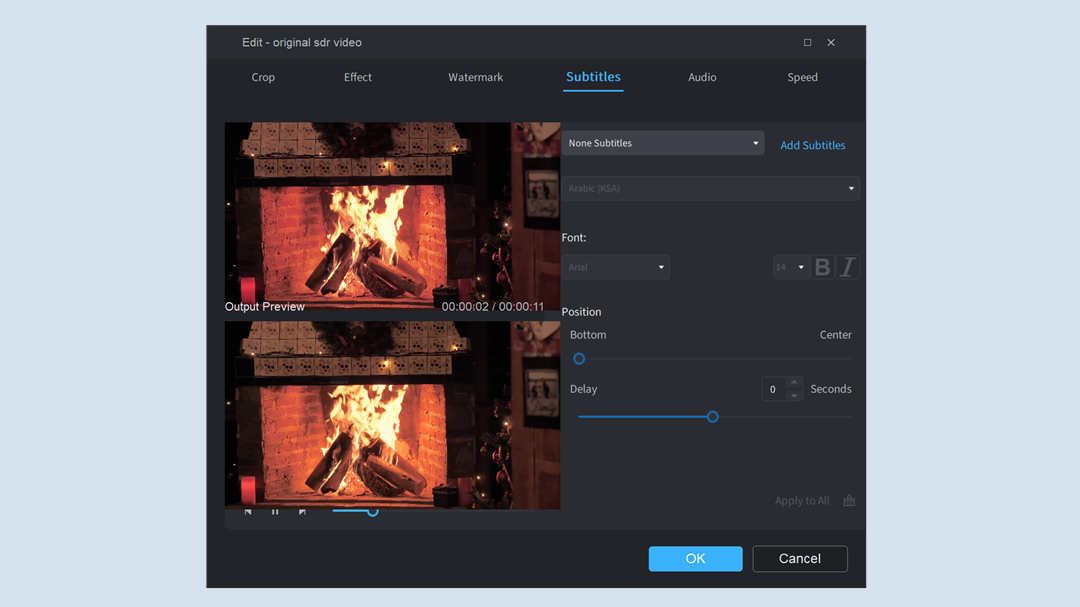
Click "Subtitles," and you can add subtitles to your video.
Unifab can read external subtitles encapsulated in the video, and can also add external subtitles.
Unifab supports 3 kinds of subtitle files: SRT, SMI, and ASS.
¶ 2.3.4 Video Export
As shown in the figure, you can set the format of the exported video here. You can choose MP4 or MKV.