¶ 2.8 Denoise AI
¶ 2.8.1 Introduction
What can Denoise AI do?
UniFab Denoise AI is engineered to diminish visual noise and graininess in your videos, particularly when dealing with low-light scenes. It utilizes advanced noise reduction algorithms that not only smooth out undesirable noise but also maintain essential details, thereby enhancing the overall clarity of your video.
Noise Reduction Comparison
Here’s an illustration showing the transformation of a noisy video before and after using UniFab Denoise AI. The tool effectively reduces noise while preserving clarity, color balance, and key details.
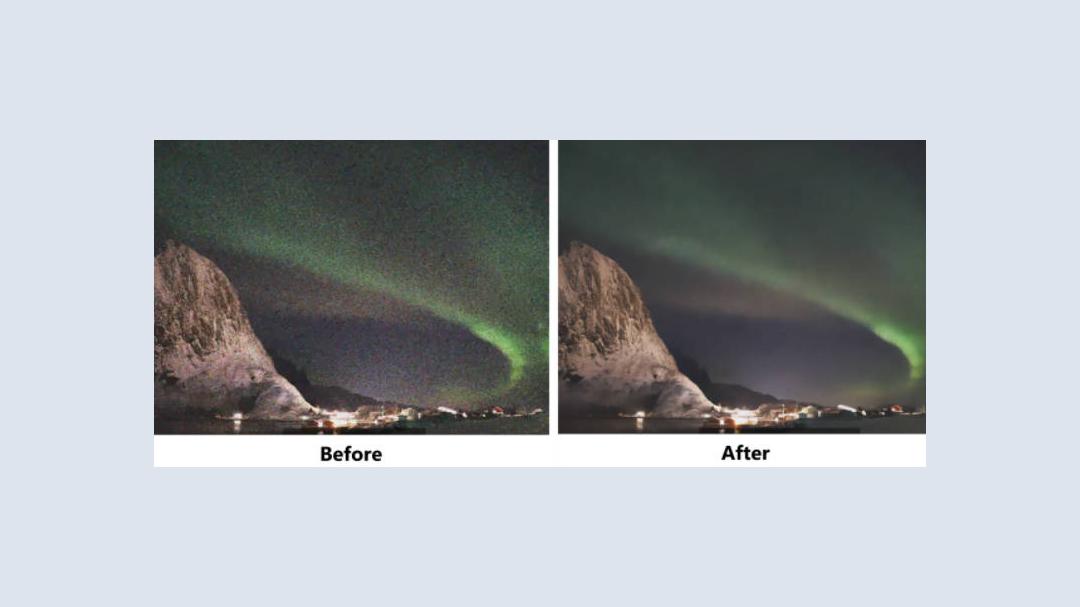
A Guide to Denoising with UniFab
- Step 1: Open UniFab and Select “Denoise”
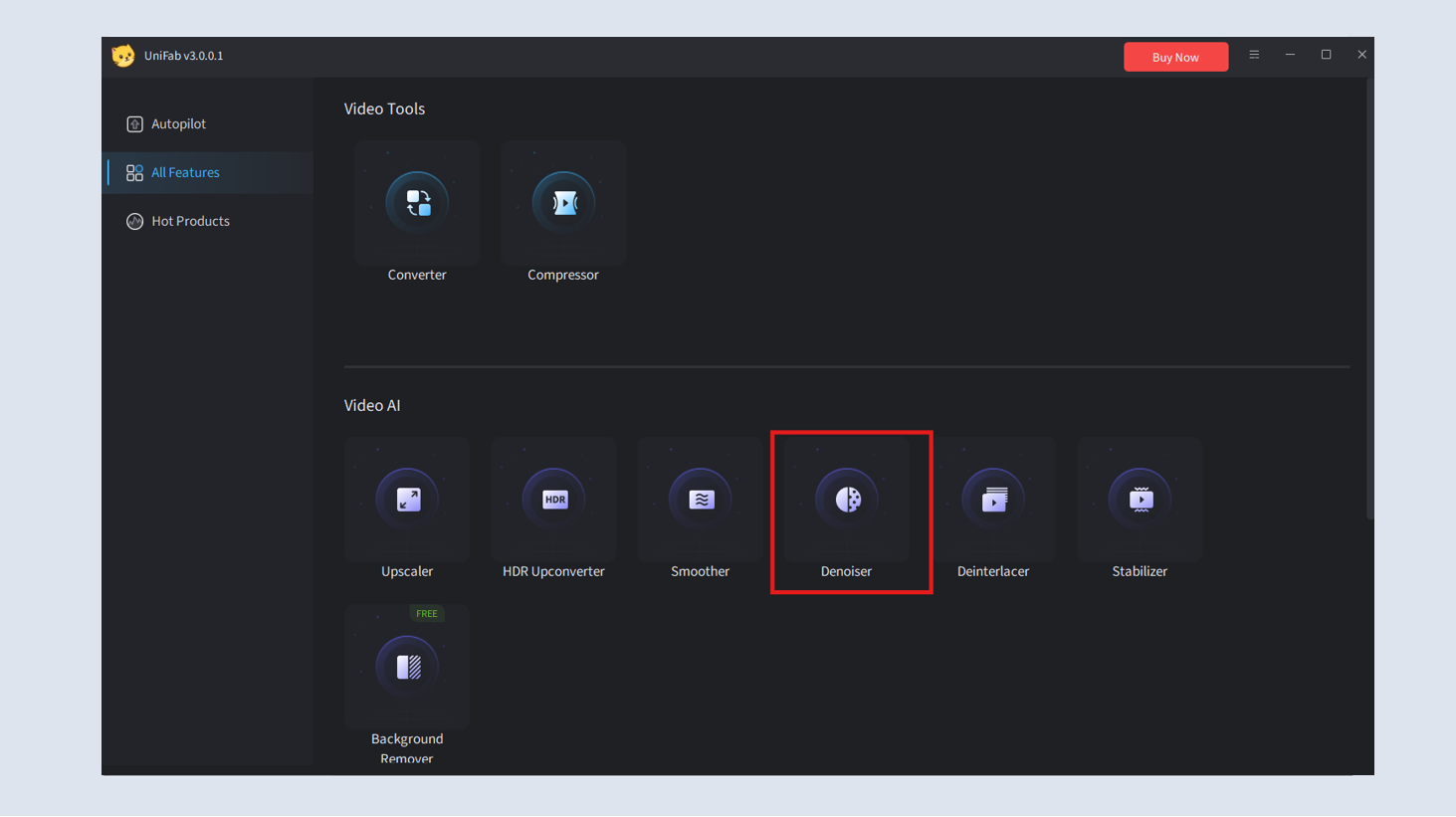
- Step 2: Import Your Video
Click on “+” button or drag files, and select the noisy video you want to enhance.
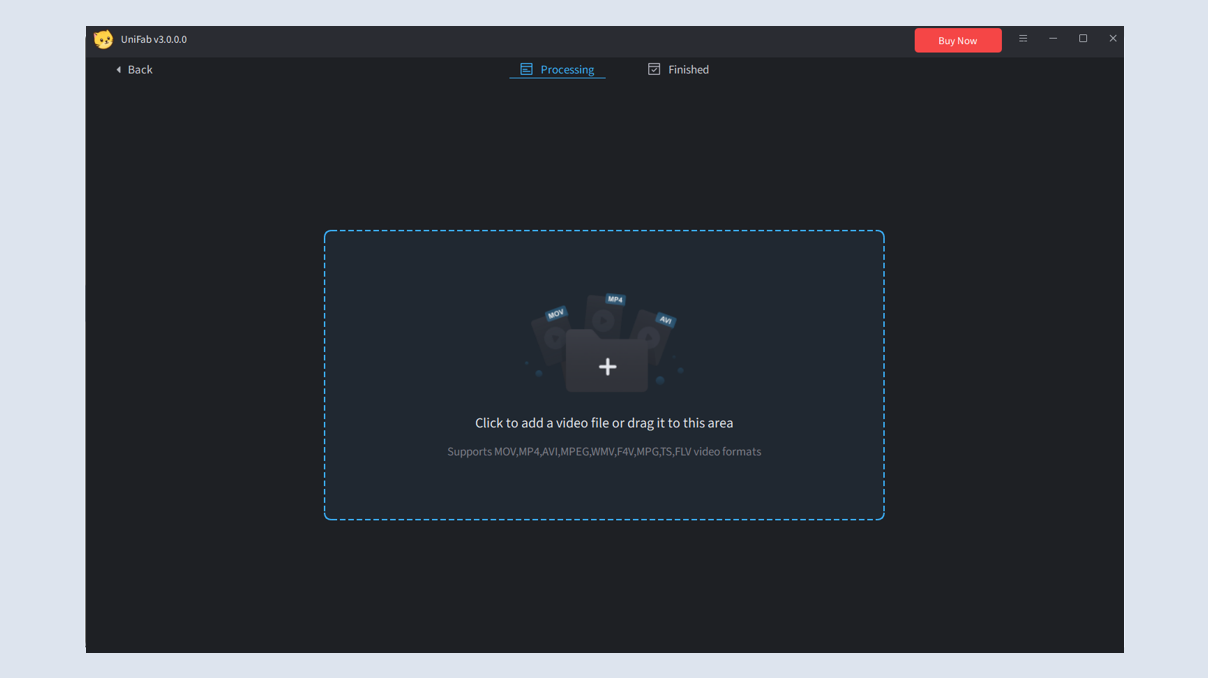
- Step 3: Adjust Noise Reduction Settings
On the current interface, you can choose the resolution. If you select origin, it means noise reduction only, without upscaling.
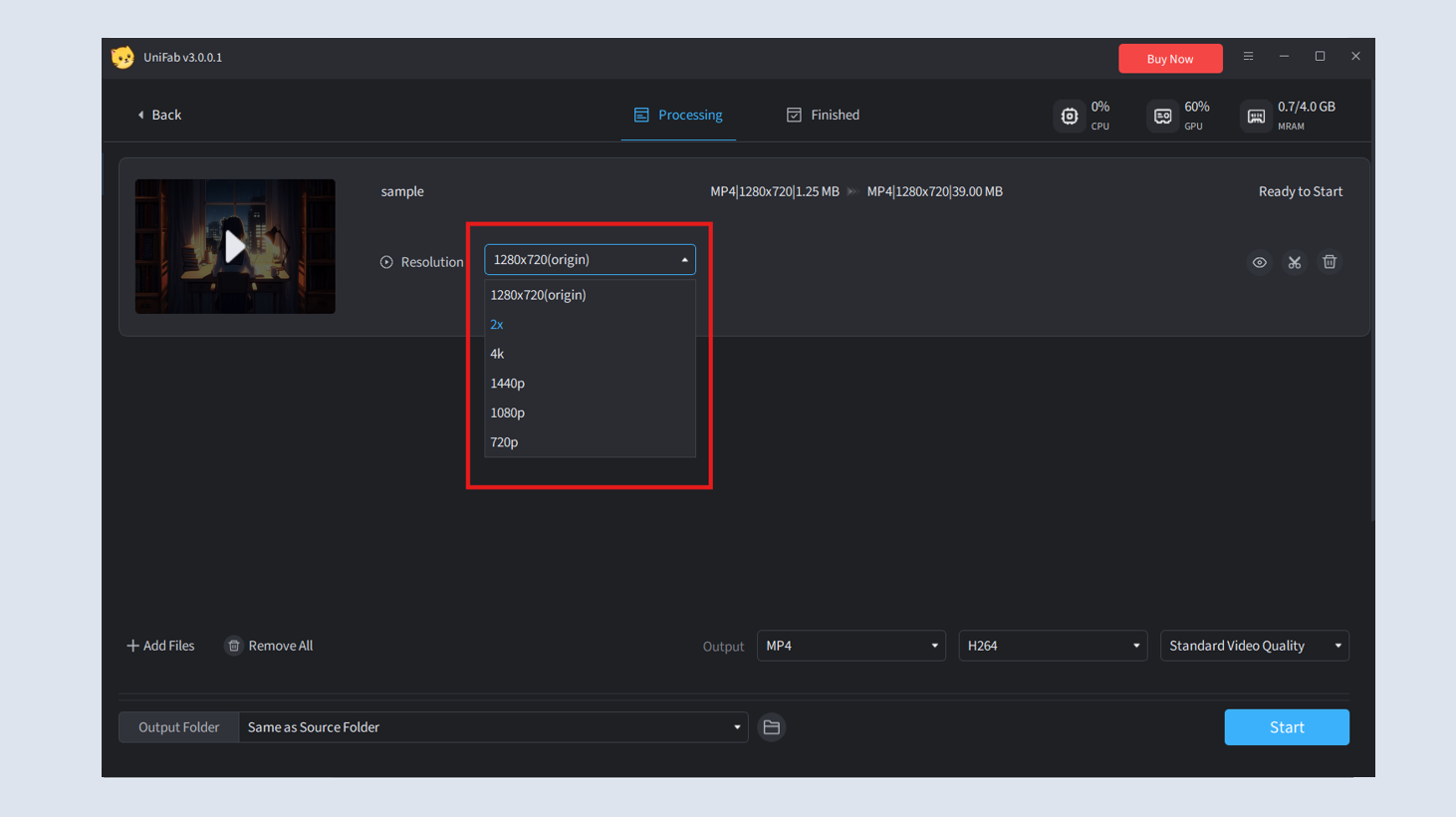
- Step 4: Start the Processing
Click “Start” to reduce noise in your video.
¶ 2.6.2 Parameter Settings
In addition to 'Resolution', if you need to adjust other default settings, click the options at the bottom of the software. There, you'll find various non-AI custom settings, such as output format, quality, and more, allowing you to fine-tune the output based on your video’s characteristics. We recommend keeping these at their default values.
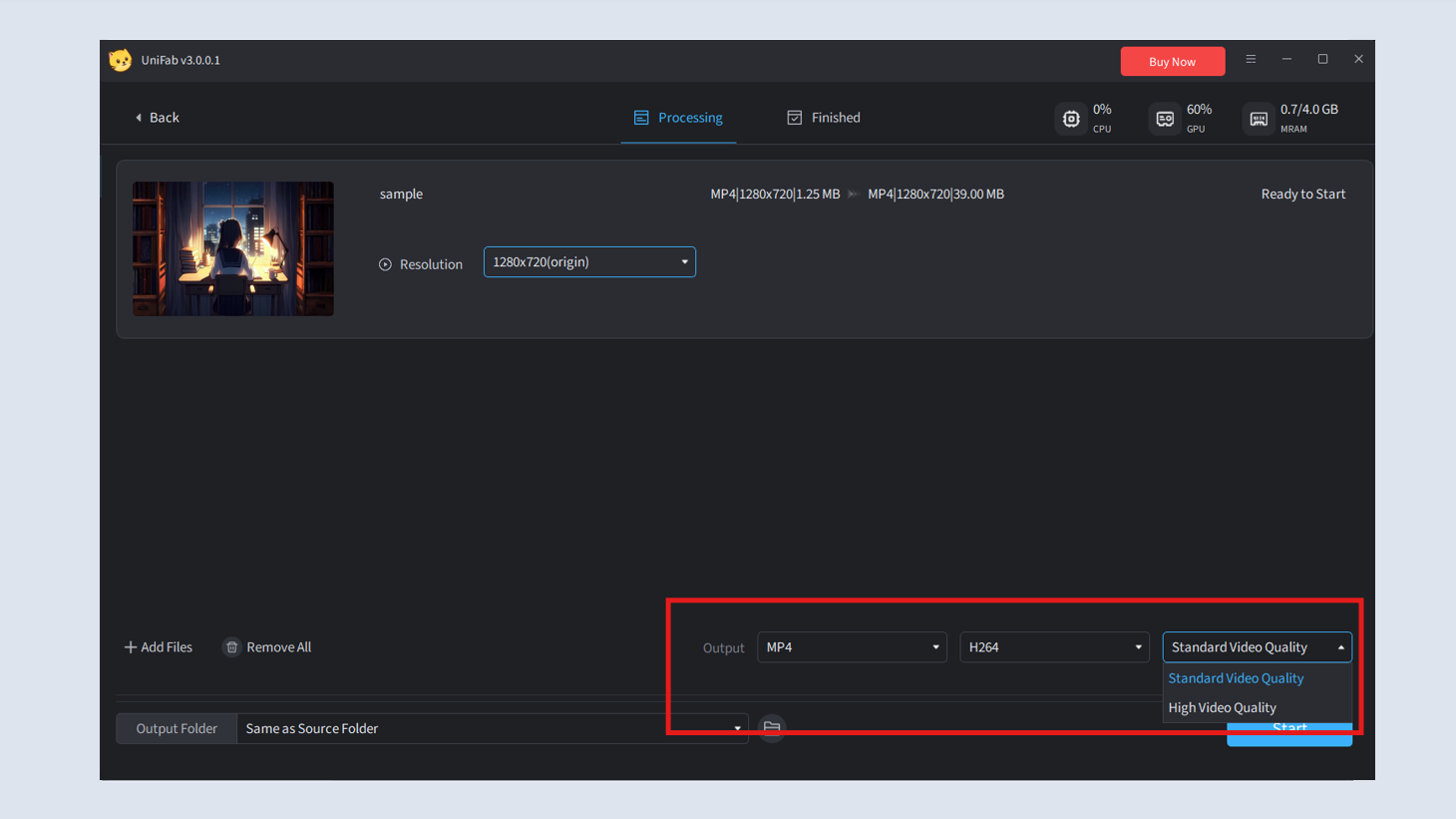
¶ 2.6.3 Test Example for Processing Speed
Speed Explanation
UniFab Denoise AI utilizes advanced AI algorithms that require corresponding high-performance hardware support. Therefore, it takes a certain amount of time to complete an entire task. Depending on the input and output video resolutions as well as device processing capabilities, there may be variations in conversion speed. The following are our test results for your reference only.
| GPU | Denoise 1x(enhance) | Denoise 1080p | Denoise 4K |
| GTX 1660 | 3.38 times the length of the original video | 2.87 times | 8.55 times |
| RTX 3070 | 1.96 times | 2.13 times | 5.77 times |
| RTX 4080 | 1.5 times | 2 times | 4 times |
NVIDIA graphics cards use the TensorRT inference architecture model,with slightly faster than the same level of AMD, Intel graphics cards.
System Requirements
| Operating System | System Memory(RAM) | Graphics Cards | CPU |
| Windows 11/10(64 bit only) | 16GB or more | Nvidia RTX 30 series or higher, 8GB VRAM | Intel i7 8th generation or AMD Ryzen 3000 series or higher |
| Mac OS 13.0 and higher | 32GB | MacOS Intel: Dedicated GPU from 2015 onward; MacOS Silicon: Apple M-series | MacOS Intel: Intel with AVX instructions; MacOS Silicon: Apple M-series |
¶ 2.6.4 FAQs
What causes noise in videos?
Noise in videos is typically caused by shooting in low-light conditions or using high ISO settings, which introduces grainy artifacts in the footage. Compression artifacts from certain video formats can also add noise.
Does video denoising reduce video quality?
No, when done correctly with AI tools like UniFab Denoise AI, video denoising can significantly enhance quality by removing noise while preserving the key details, sharpness, and color fidelity of the original video.
Can denoising fix grainy videos?
Yes, AI-powered denoising software like UniFab Denoise AI can effectively remove grain from videos, resulting in a much smoother and cleaner final output.
Can I batch process multiple videos?
Yes, Denoise AI supports batch processing. You can select multiple videos during the import step, and they will be processed sequentially.
Why did the process fail?
Processing failures can occur due to unsupported video formats, corrupted files, or insufficient system resources. Ensure the video format is supported and check your system’s specifications.
Why does it show "Out of memory"? How to fix it?
An "Out of memory" error means your system lacks enough RAM or VRAM for the video processing. Try reducing the output resolution or freeing up system resources by closing unnecessary applications.
Why is the processing time so long?
Processing time is influenced by video resolution, length, and hardware performance. For faster processing, enable GPU acceleration or consider upgrading to a more powerful GPU.
Can I buy a Windows version and run it on Mac?
No, the Windows version of UniFab is not compatible with macOS. You will need to purchase the macOS version.
¶ Final Notes
This guide is designed to help you make the most of UniFab Denoise AI. For additional help or inquiries, please visit our support page or contact customer service: service@unifab.ai.