¶ 2.12 Audio Upmix AI
¶ 2.12.1 Introduction
What can Audio Upmix AI do?
UniFab Audio Upmix A DSP algorithms (e.g., delays, filters, reverbs) for spatial enhancement, UniFab leverages deep learning and big data training to achieve natural, immersive audio through neural network-driven sound source separation and spatial reconstruction. This technology enables dynamic adaptation to diverse audio content, delivering superior results compared to conventional rule-based approaches
Key Technical Advancements
Sound Source Separation & Reconstruction
- Trained neural networks analyze mixed audio to isolate components (e.g., vocals, instruments, ambient sounds) and intelligently map them to target speakers/virtual channels based on real-world acoustic characteristics.
- Enables precise 3D spatial placement, overcoming limitations of traditional "fixed rule" upmixing where channel allocation lacks contextual awareness.
Dynamic Inference Adaptation
- Unlike static 5.1→7.1 channel mapping in DSP-based methods, UniFab AI dynamically adjusts spatial distribution using learned patterns from diverse training data (e.g., cinema, concert hall environments).
Spatial Audio Enhancement
- Supports advanced features like head-related transfer functions (HRTFs) and environmental reverb modeling for headphone/VR compatibility, creating a more immersive experience than conventional surround sound setups.
A Guide to Upmixing Audio with UniFab
- Step 1: Open UniFab and Select “Upmix”
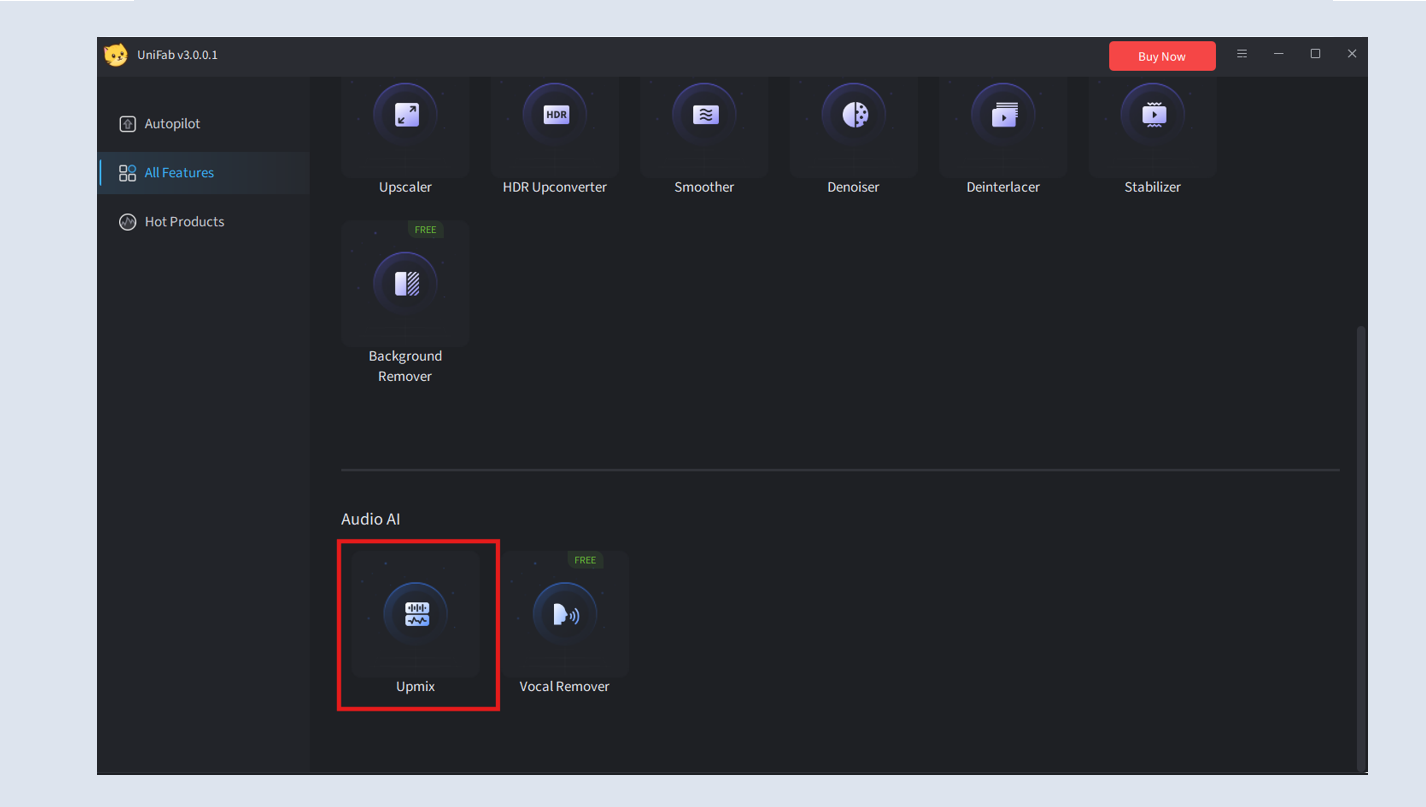
- Step 2: Import Your Video
Click on “+” button or drag files, and select the video file you want to upmix.
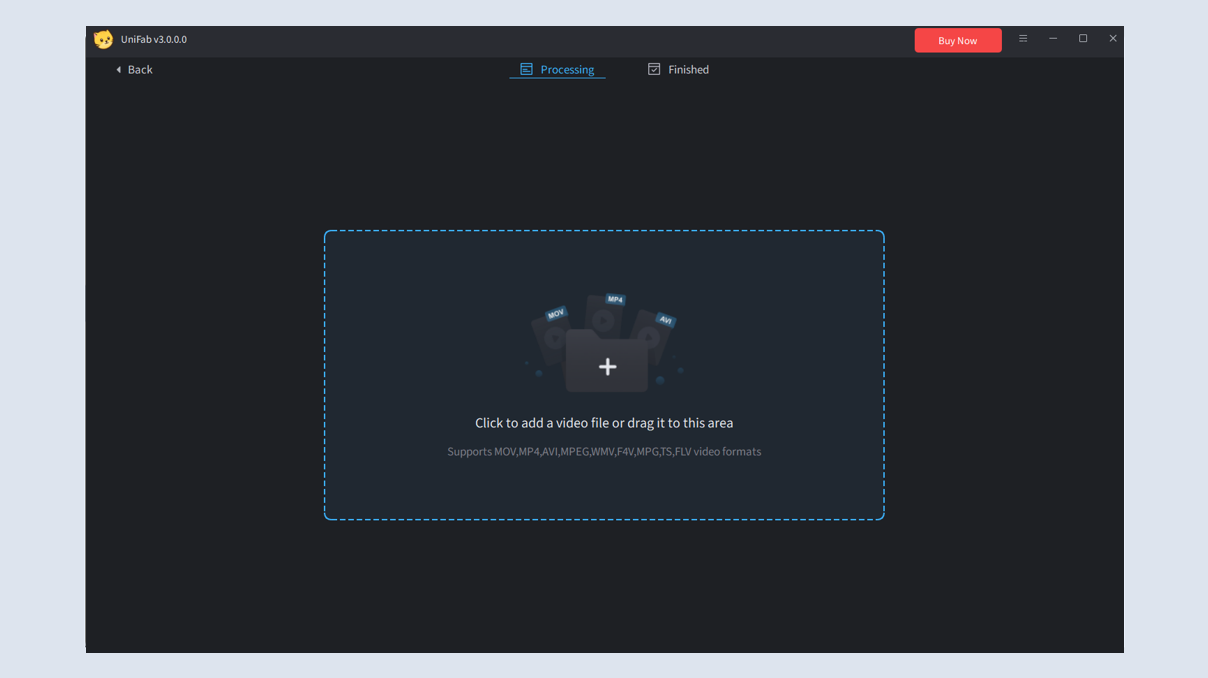
- Step 3: Select Output Format
On the current interface, you can easily adjust the codec & channel (EAC3 5.1 & DTS 7.1. See 2.11.2 Parameter Settings for details on the effects of each).
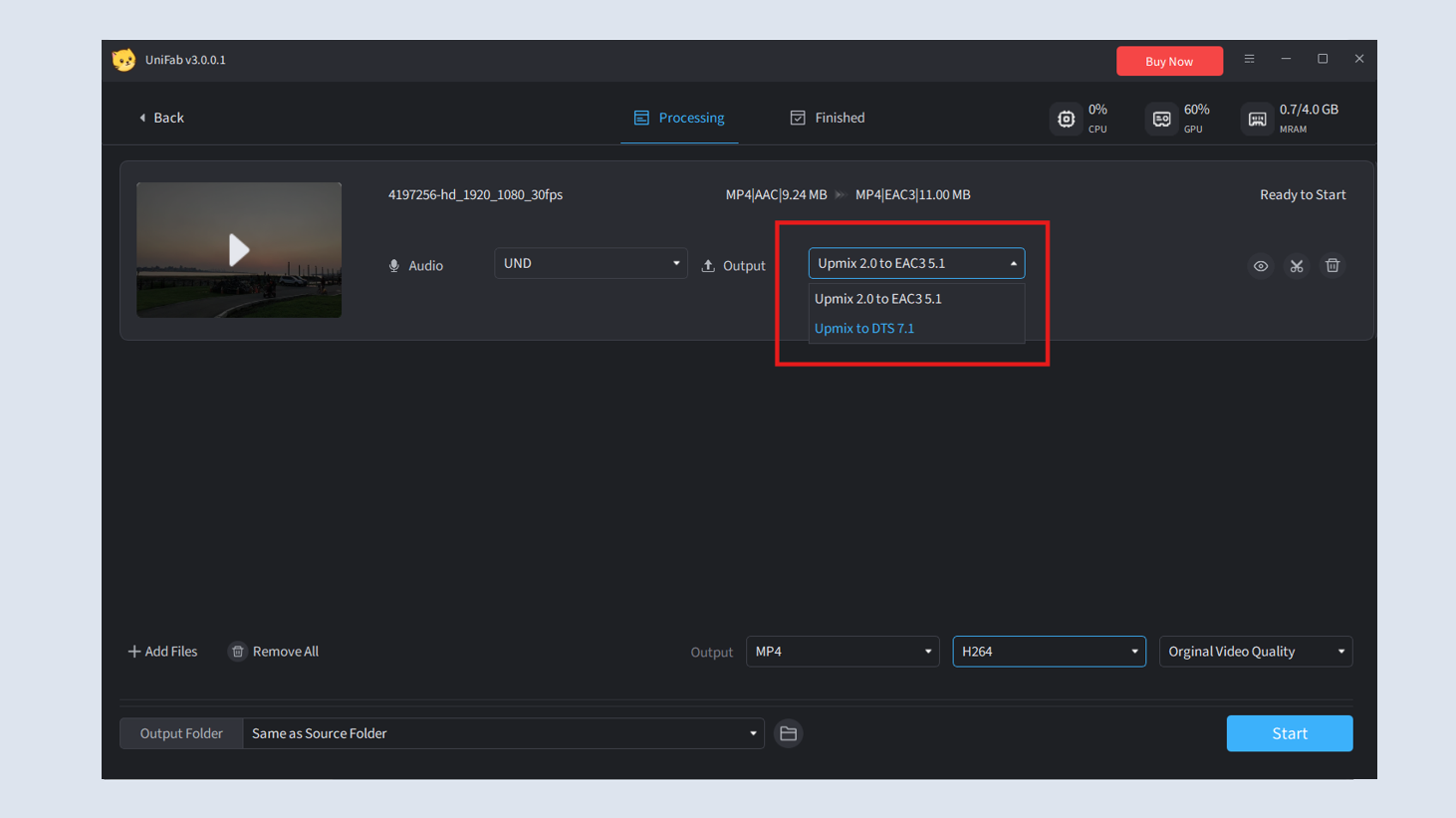
If you need to adjust other default settings, click the options at the bottom. There are various non-AI custom settings, such as Output format, Codec, Quality, and more.
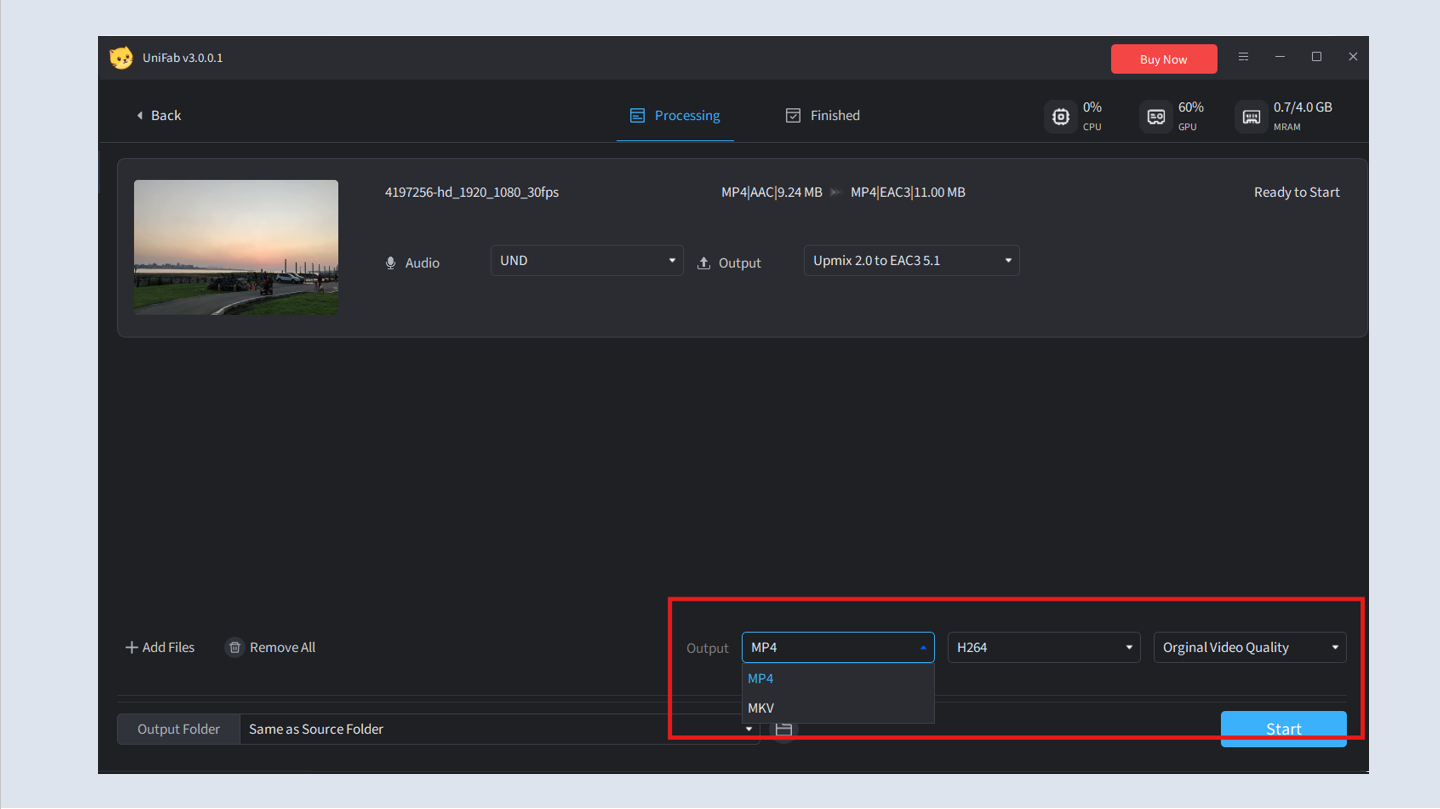
- Step 5: Start Processing
Click “Start” to upmix your audio file.
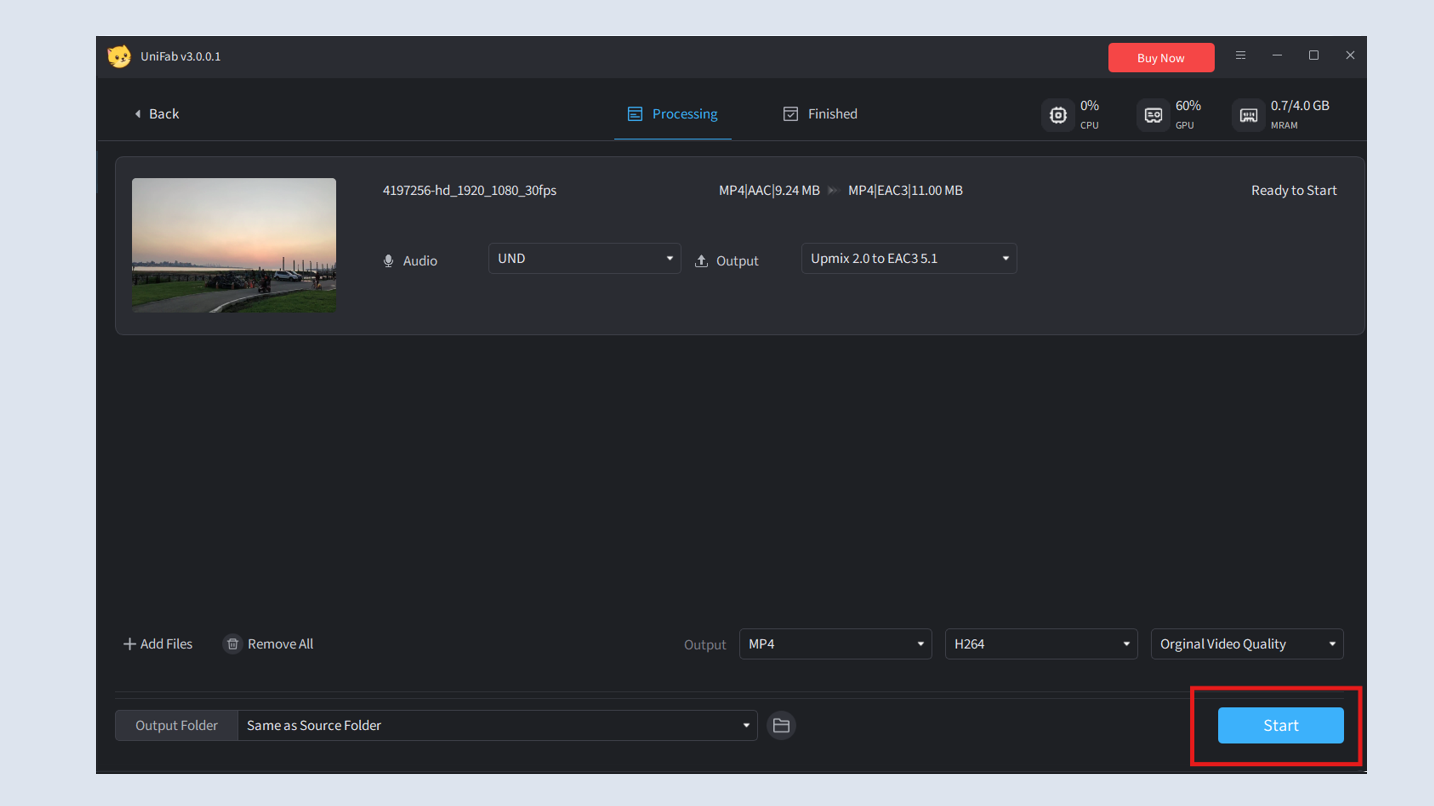
¶ 2.12.2 Parameter Settings
Different settings in UniFab Audio Upmix AI allow for tailored adjustments to the final output quality. Below are the main parameters and their effects:
- Codec & Channel
EAC3 5.1: This format delivers standard surround sound, ideal for a wide range of home theater systems.
DTS 7.1: This option offers enhanced surround sound for a more immersive audio experience.
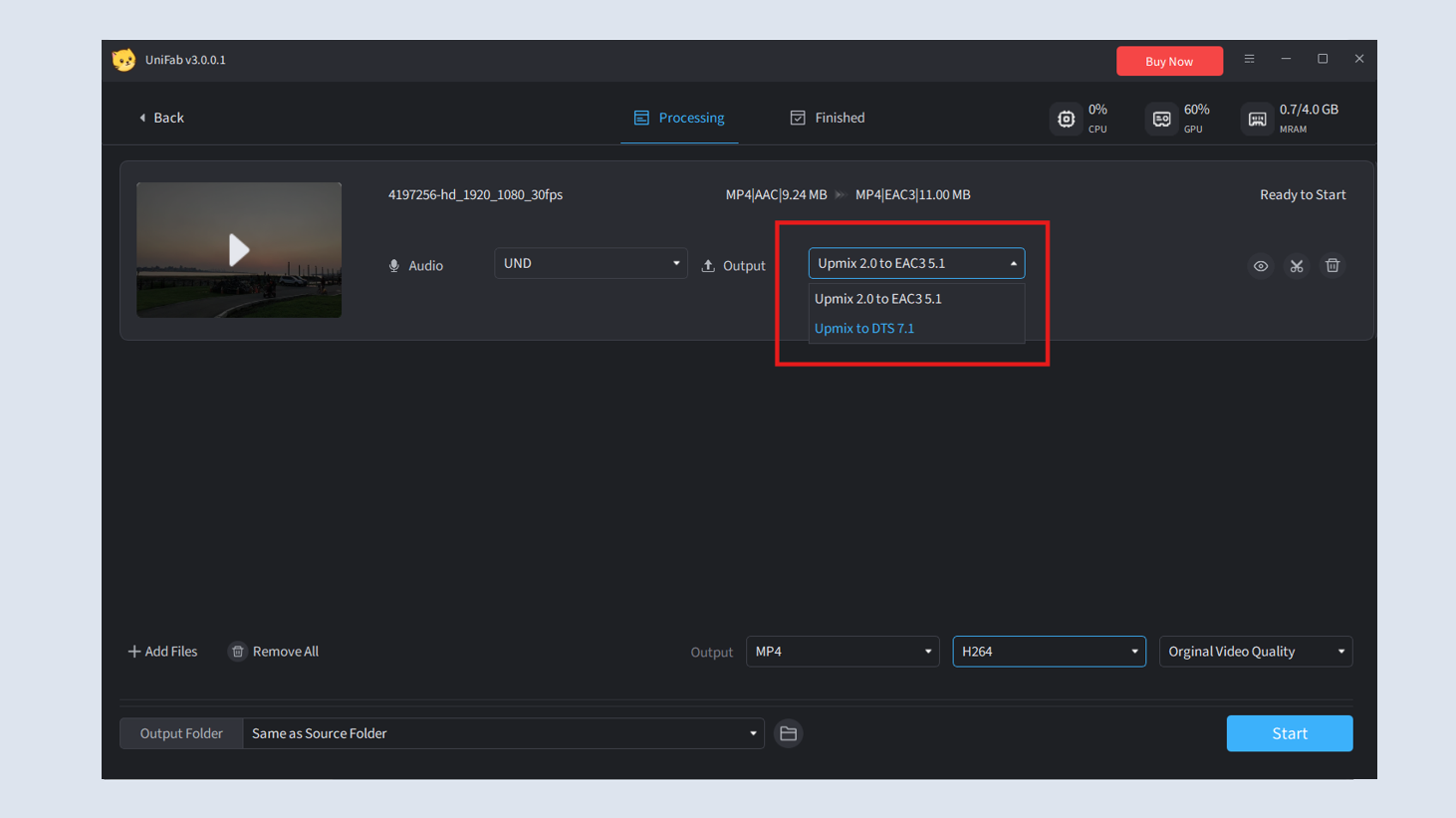
¶ 2.11.3 Test Example for Processing Speed
Speed Explanation
UniFab Audio Upmix AI utilizes advanced AI algorithms that require corresponding high-performance hardware support. Therefore, it takes a certain amount of time to complete an entire task. Depending on the input and output video resolutions as well as device processing capabilities, there may be variations in conversion speed. The following are our test results for your reference only.
| GPU | AAC 2.0 to EAC3 5.1 | AAC 2.0 to DTS 7.1 |
| GTX 1660 | 1.5 times the length of the original video | 2 times |
| RTX 3070 | 1 times | 1.5 times |
| RTX 4080 | 0.7 times | 0.8 times |
Use AMD or Intel graphics cards of the same level as NVIDIA to enhance video resolution, and the speed is close.
UniFab Audio Upmix AI can also work with UniFab Video Upscaler AI to enhance video quality. The duration for simultaneous audio and video enhancement is equal to the sum of time needed for separate enhancement.
System Requirements
| Operating System | System Memory(RAM) | Graphics Cards | CPU |
| Windows 11/10(64 bit only) | 16GB or more | Nvidia RTX 30 series or higher, 8GB VRAM | Intel i7 8th generation or AMD Ryzen 3000 series or higher |
¶ 2.12.4 FAQs
How does audio upmixing affect sound quality?
Upmixing can improve sound quality by spreading audio across multiple channels, but over-processing can sometimes cause distortions or make certain frequencies sound artificial. UniFab Audio Upmix AI ensures a natural and balanced output.
What’s the difference between upmixing and downmixing?
Upmixing expands stereo or mono sound into surround sound while downmixing condenses multi-channel audio into fewer channels (e.g., from 5.1 to stereo).
Can audio upmixing be applied to any audio file?
Most audio formats can be upmixed, but the results will vary based on the quality and format of the original file. UniFab Audio Upmix AI supports a wide range of audio formats for upmixing.
Do I need special equipment for playing upmixed audio?
To experience the full effect of upmixed audio, you will need a sound system capable of supporting surround sound, such as a 5.1 or 7.1 speaker setup or compatible headphones.
Can I batch process multiple videos?
Yes, Audio Upmix AI supports batch processing. You can select multiple videos during the import step, and they will be processed sequentially.
Why did the process fail?
Processing failures can occur due to unsupported video formats, corrupted files, or insufficient system resources. Ensure the video format is supported and check your system’s specifications.
Why does it show "Out of memory"? How to fix it?
An "Out of memory" error means your system lacks enough RAM or VRAM for video processing. Try reducing the output resolution or freeing up system resources by closing unnecessary applications.
Why is the processing time so long?
Processing time is influenced by video resolution, length, and hardware performance. For faster processing, enable GPU acceleration or consider upgrading to a more powerful GPU.
¶ Final Notes
This guide is designed to help you make the most of UniFab Audio Upmix AI. For additional help or inquiries, please visit our support page or contact customer service: service@unifab.ai.