¶ 2.9 Stabilizer AI
¶ 2.9.1 Introduction
What can Stabilizer AI do?
Stabilizer AI utilizes advanced AI algorithms to automatically remove shaky footage from videos caused by motion, handshaking, zoom lens etc., making videos look smoother and more stable. It has three stabilization modes to help you easily fix all kinds of videos.
Video Stabilization Comparison
The comparison picture below shows the effect before and after the stabilization software. This tool can eliminate shaky footage in videos with violent movements and make the video blurred by shaking clearer.

Application
- Daily Shooting: Traveling, family gatherings and other daily shooting.
- Sports Video: Indoor and outdoor sports video.
- Professional Video: Aerial photography, news reporting, film and television and other professional video.
A Guide to Denoising with UniFab
- Step 1: Open UniFab and Select “Stabilizer ”
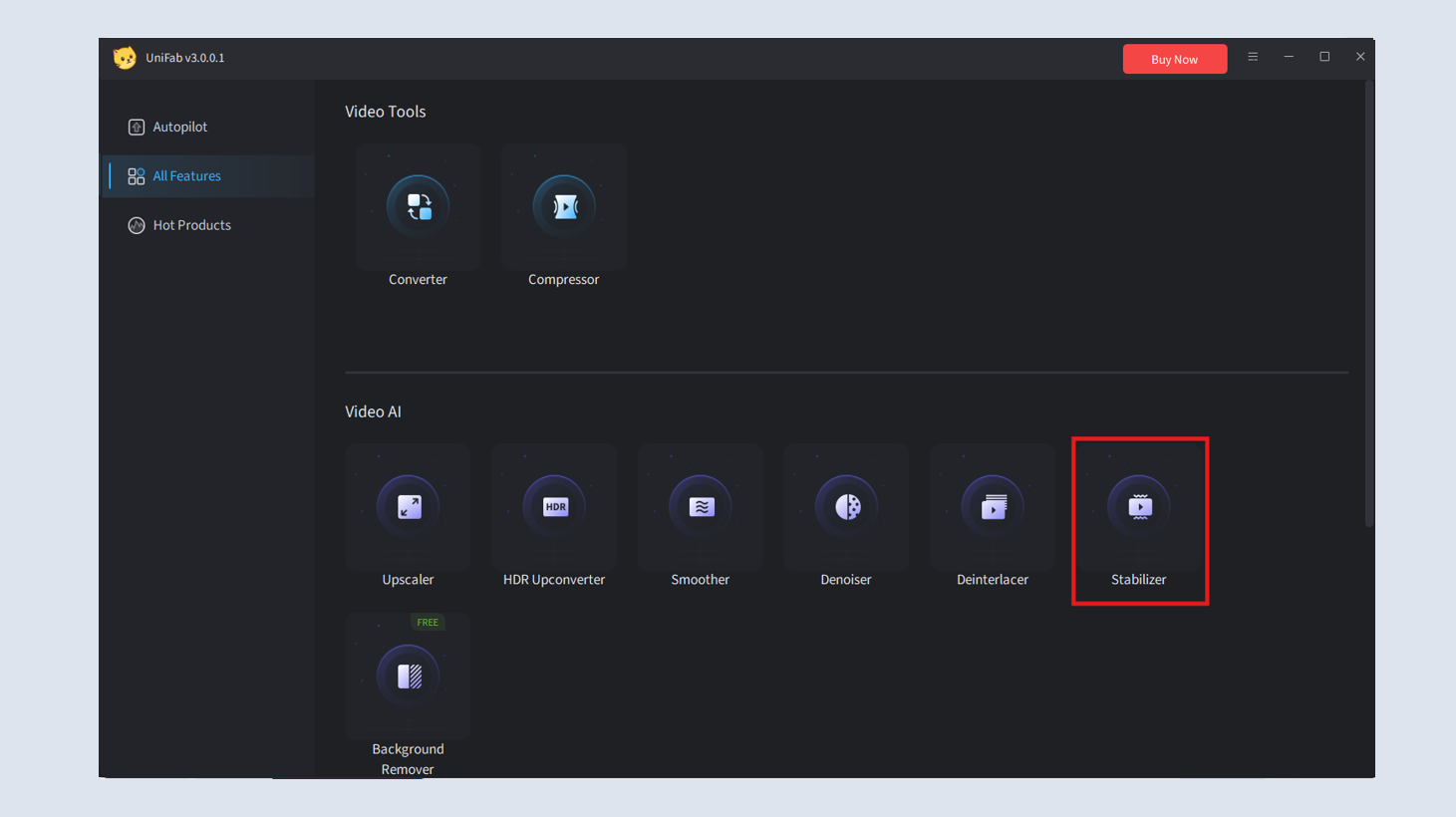
- Step 2: Import Your Video
Click on the “+” button or drag files, and select the video you want to stabilize.
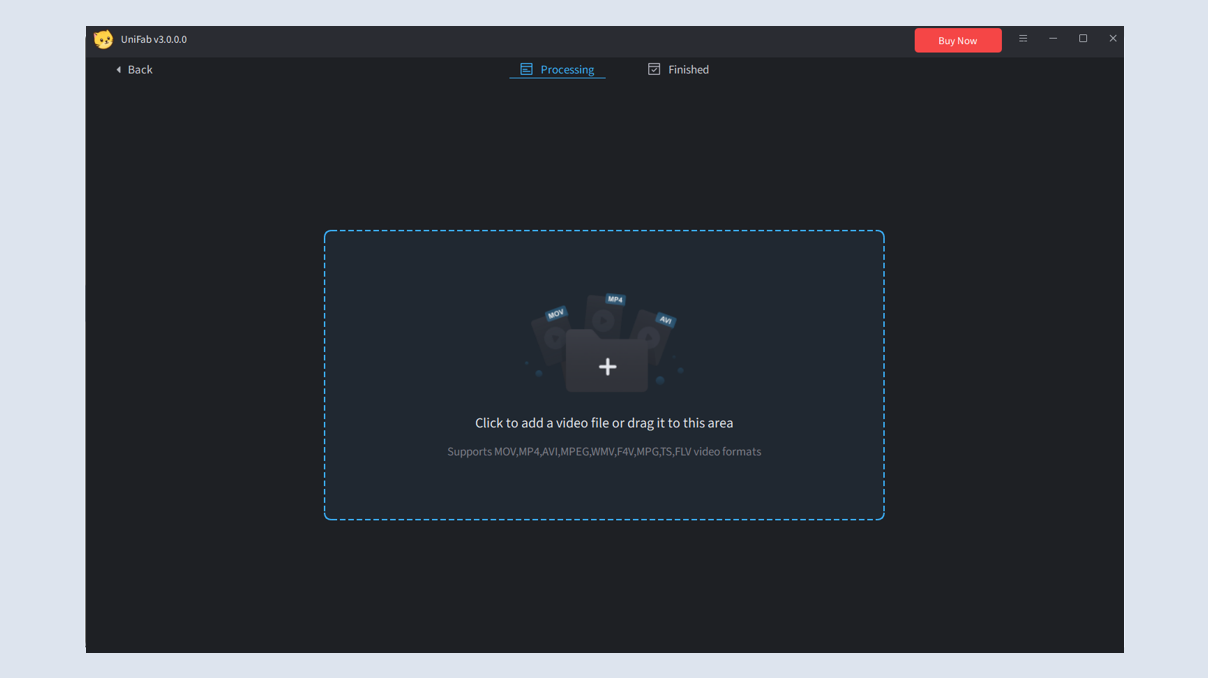
- Step 3: Adjust Shake Elimination Settings
On the current interface, you can choose shake elimination. There are three options, “Mild, Moderate, Strong,” suited for different levels of shaking.
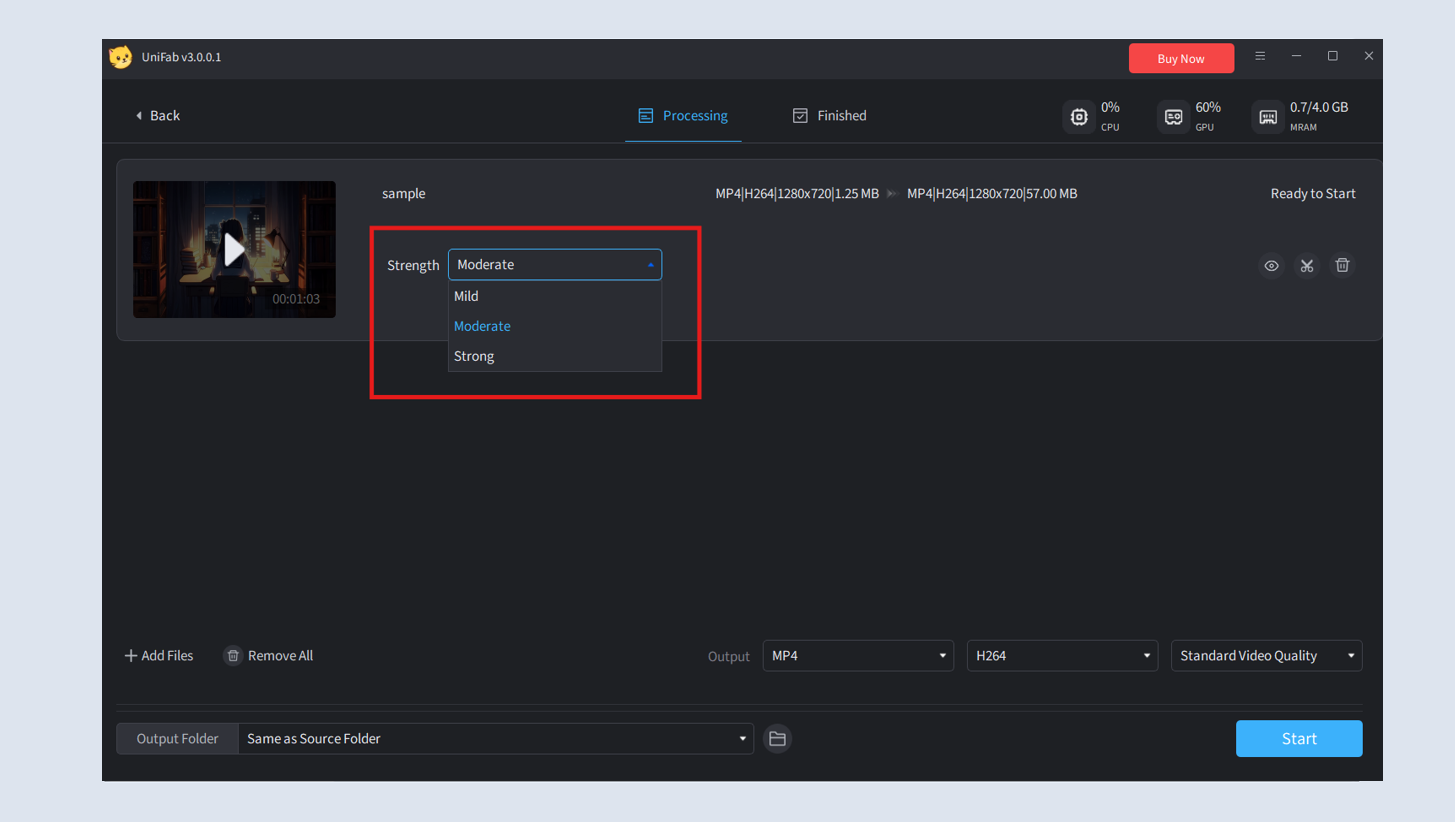
- Step 4: Start the Processing
Click “Start” to stabilize shakes in your video.
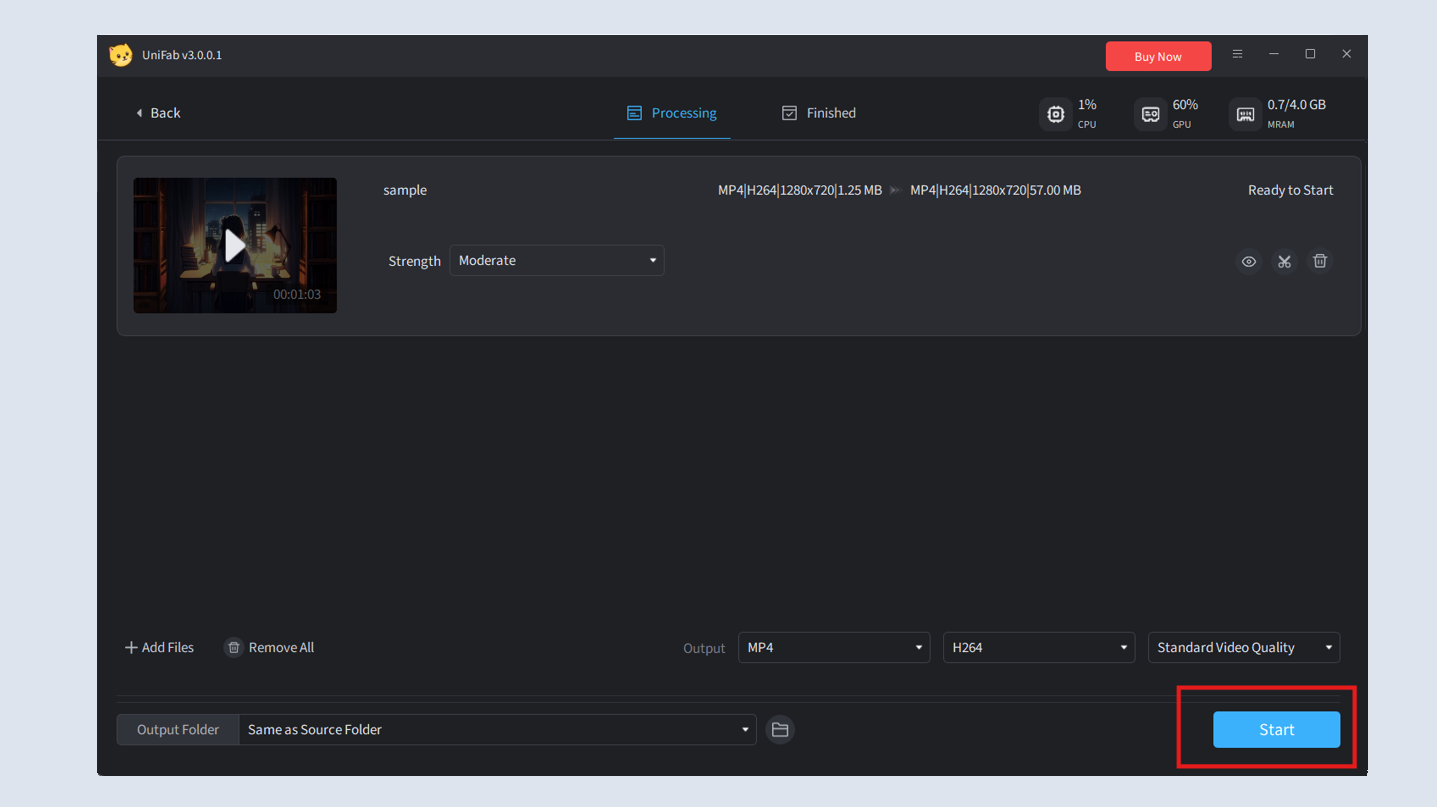
¶ 2.9.2 Parameter Settings
Different settings in UniFab Stabilizer AI allow for tailored adjustments to the final output quality. Below are the main parameters and their effects.
- Mild: Suitable for hand-held videos that are generally smooth, with occasional slight shaking. Recommended for everyday scenes.
- Moderate: Suitable for the more significant shake, such as when walking.
- Strong: For videos with severe shaking, such as recording while running, shooting while moving quickly, or riding a bumpy ride.
If you're not sure what to choose, we recommend Moderate, which is suitable for the majority of videos, including those with slight and severe shaking.
¶ 2.9.3 System Requirements
| Operating System | System Memory(RAM) | Graphics Cards | CPU |
| Windows 11/10(64 bit only) | 16GB or more | Nvidia RTX 30 series or higher, 8GB VRAM | Intel i7 8th generation or AMD Ryzen 3000 series or higher |
| Mac OS 13.0 and higher | 32GB | MacOS Intel: Dedicated GPU from 2015 onward; MacOS Silicon: Apple M-series | MacOS Intel: Intel with AVX instructions; MacOS Silicon: Apple M-series |
¶ 2.9.4 FAQs
How does UniFab AI Video Stabilizer work?
Just put the video into the software, select a shake mode, and then choose the output format. The advanced AI technology will examine every frame of the video and detect motion patterns, fixing shakes and making the video footage smoother and more stable.
Does video stabilization reduce video quality?
No, when done correctly with AI tools like UniFab Stabilizer AI, you can significantly stabilize your video by removing shakes while preserving the key details, sharpness, and color fidelity of the original video.
Can I batch process multiple videos?
Yes, Stabilizer AI supports batch processing. You can select multiple videos during the import step, and they will be processed sequentially.
Why did the process fail?
Processing failures can occur due to unsupported video formats, corrupted files, or insufficient system resources. Ensure the video format is supported and check your system’s specifications.
Why does it show "Out of memory"? How to fix it?
An "Out of memory" error means your system lacks enough RAM or VRAM for video processing. Try reducing the output resolution or freeing up system resources by closing unnecessary applications.
Why is the processing time so long?
Processing time is influenced by video resolution, length, and hardware performance. For faster processing, enable GPU acceleration or consider upgrading to a more powerful GPU.
Can I buy a Windows version and run it on a Mac?
No, the Windows version of UniFab is not compatible with macOS. You will need to purchase the macOS version.
¶ Final Notes
This guide is designed to help you make the most of UniFab Stabilizer AI. For additional help or inquiries, please visit our support page or contact customer service: service@unifab.ai.