¶ 2.10 Video Colorizer AI
¶ 2.10.1 Introduction
What can Video Colorizer AI do?
Video Colorizer AI is a powerful AI-driven tool designed to automatically add realistic color to black-and-white videos. Whether you're working with vintage home footage, historical films, or archival recordings, this tool brings your content to life with vibrant, natural-looking colors.
Highlights of Video Colorizer V2 Official Version
- Multi-Scene Colorization Mode
The official release of Colorizer V2 introduces two new modes within the Multi-Scene Colorization feature: High-Speed Mode and Normal Mode. You can flexibly choose the appropriate mode based on the priority of your colorization tasks to improve processing efficiency. With the Multi-Scene Colotization mode, UniFab Video Colorizer can intelligently split videos into multiple different scenes and automatically match the optimal reference frame for each scene, ensuring more accurate colorization results.
- Colorization Model Optimization
Previously, the Colorizer model used in the client generated preview images that sometimes exhibited color bleeding and distortion in complex scenes (such as grassy areas, animals, and other multicolored regions), which affected overall colorization quality. This official release replaces the old model with a brand-new one, significantly enhancing detail representation and color fidelity. It effectively eliminates issues like color bleeding, delivering clearer and more natural colorization results.
Guide to Colorizing Black-and-White Videos Using UniFab
- Step 1: Launch UniFab and Select the “Colorizer” Module
Open the UniFab application, navigate to "All Features", and choose the “Colorizer” module. Click the “+” button or drag and drop your black-and-white video to import it into the workspace.
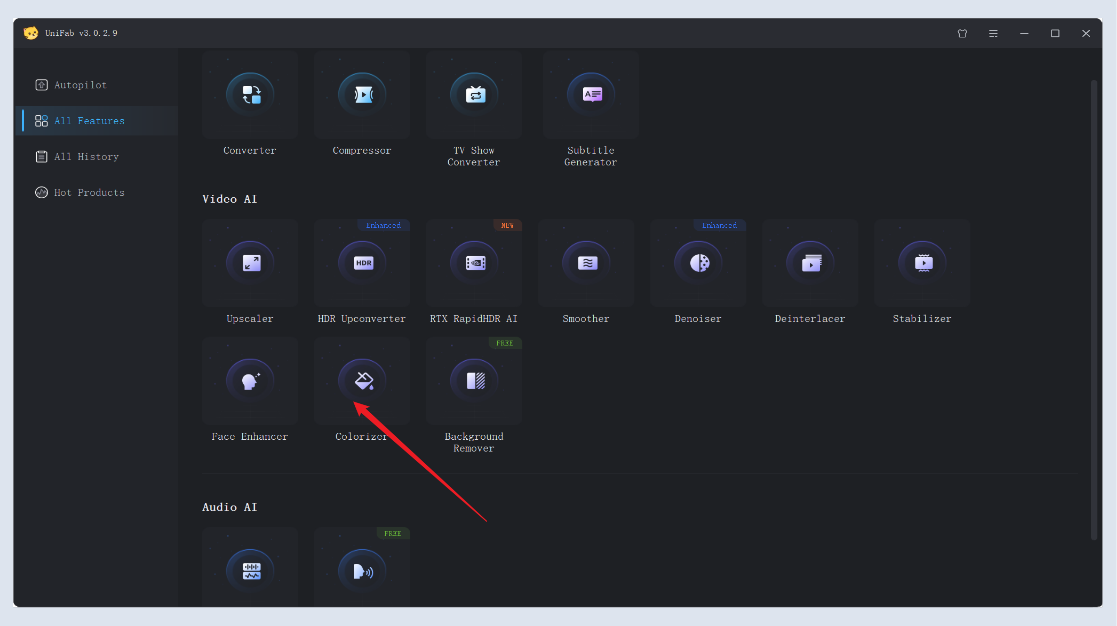
- Step 2: Capture Reference Frames and Preview Color Style
Click the “Capture” button and drag the progress bar to select key reference frames in the video. Then click “Generate.” UniFab will automatically produce four unique AI color styles based on the selected frame. Preview and choose the style that best fits your needs.
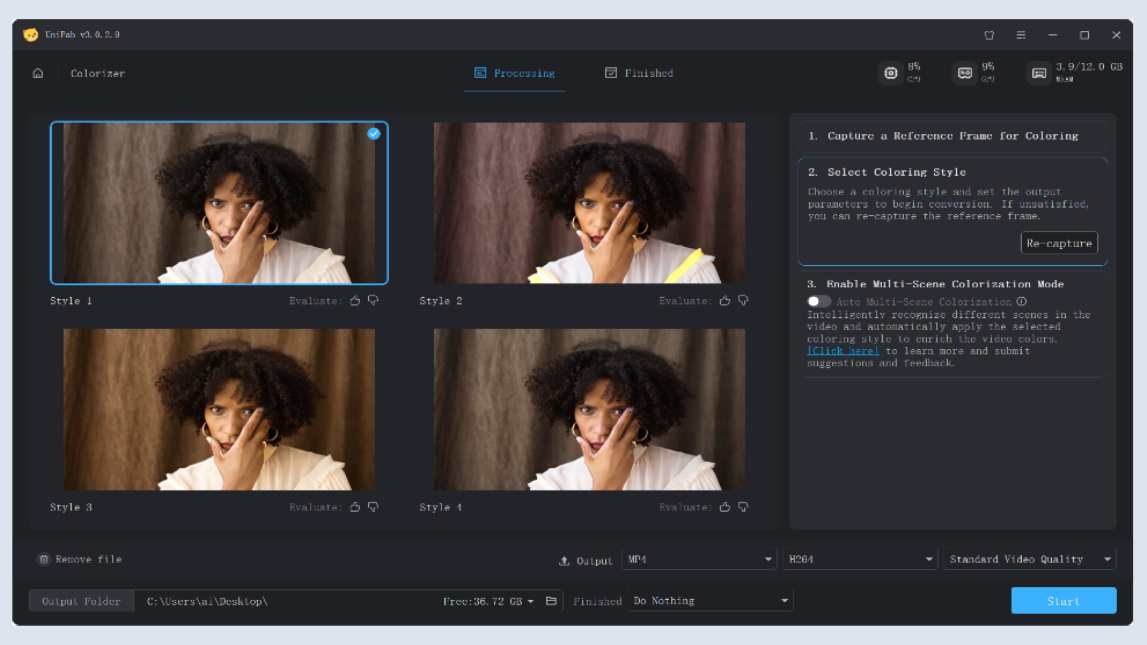
- Step 3: Customize Output Settings
Once you confirm the style, adjust output resolution, file format, and whether to enable Multi-Scene Colorization Mode as needed. Your current credit balance is displayed at the bottom of the page, and you can click “Get More” to purchase additional credits.
- Step 4: Start Exporting the Colorized Video
Click the “Start” button at the bottom right. UniFab will apply the selected color style to the entire video and generate a fully colorized video.
¶ 2.10.2 System Requirements
| Operating System | System Memory(RAM) | Graphics Cards | CPU |
| Windows 11/10(64 bit only) | 16GB or more | Nvidia RTX 30 series or higher, 8GB VRAM | Intel i7 8th generation or AMD Ryzen 3000 series or higher |
¶ 2.10.3 FAQs
What are High-Speed Mode and Normal Mode?
- High-Speed Mode: Offers faster video processing compared to Normal Mode, suitable for users with higher efficiency requirements.
- Normal Mode: Processes at a steady speed without quantity limits, ideal for everyday use.
How much high-speed processing time can I get?
- When purchasing a client license (lifetime users only), the purchase page shows a “Extended Credits” product priced at 0 dollar, usable for Colorizer V2 and other cloud services.
- For existing lifetime users of Colorizer, an additional “Extended Credits” will be given as a bonus.
- After using up the free 1000 credits, additional high-speed processing time must be purchased via “Extended Credits”.
How to purchase incremental packs?
- You can buy them in the member center on the website.
- In the client’s Colorizer page, remaining time is displayed at the top, with options to purchase “Extended Credits”.
Does the high-speed processing time expire?
- The high-speed processing time is valid for 6 months from the date of purchase; “Extended Credits” share the same validity period.
Credit consumption rules
- Credits are consumed based on video length; 0.2 credits per minute.
- For videos shorter than 1 minute, billing is based on 1 minute; for videos 1 minute or longer, billing is rounded up to the next whole minute.
- Final calculation: if the decimal in credits is >0.5, round up; if <0.5, round down.
Can high-speed processing time be used for other features?
- Yes, high-speed processing credits can also be used for other cloud service features. Conversely, credits purchased via cloud services can be used for high-speed mode in the client’s Colorizer V2.
Where can I check my remaining high-speed processing time?
- You can view your remaining high-speed processing time in real time on the client’s main interface or in the member center on the website.
¶ Final Notes
This guide is designed to help you make the most of UniFab Video Colorizer AI. For additional help or inquiries, please visit our support page or contact customer service: service@unifab.ai.