¶ 2.11 Background Remover AI
¶ 2.11.1 Introduction
What can Background Remover AI do?
UniFab Background Remover AI utilizes advanced AI video matting technology to automatically remove distracting backgrounds and unwanted objects. It effortlessly handles complex backgrounds and blurred edges, highlighting the main subject and enhancing video quality. Best of all, this tool is available for free.
Background removal effect
UniFab Background Remover AI demonstrates strong capabilities in preserving the quality of the subject while effectively replacing the background. Its key strengths lie in accurate subject isolation and maintaining details like color and clarity, making it a suitable tool for a range of creative and professional tasks. The following illustration demonstrates the background removal effect achieved using UniFab Background Remover AI.
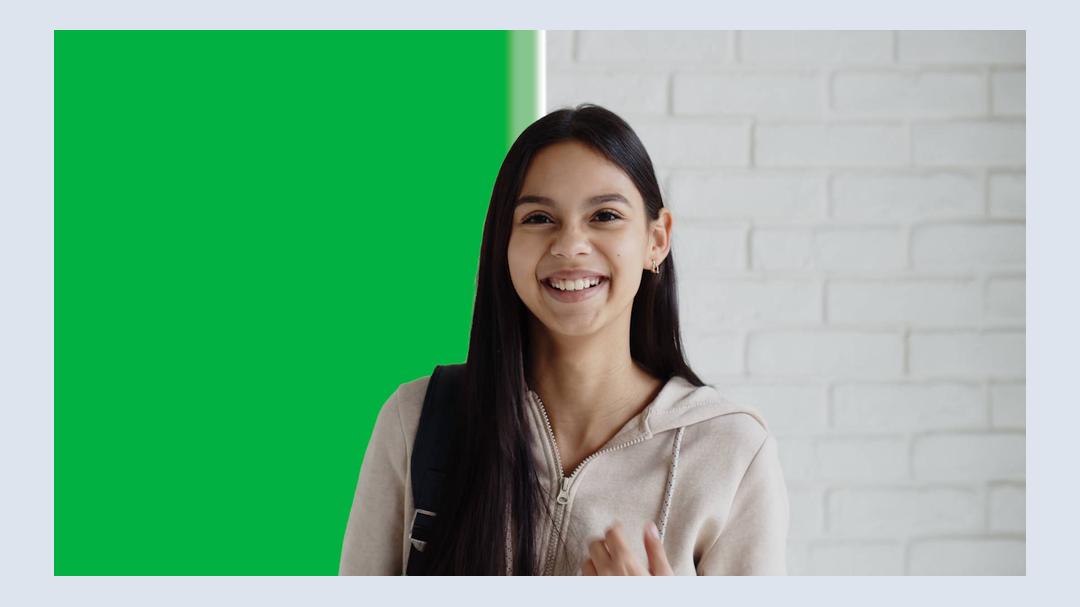
A Guide to Remove Background from Video with UniFab
- Step 1: Open UniFab and Choose “Background Remover” module
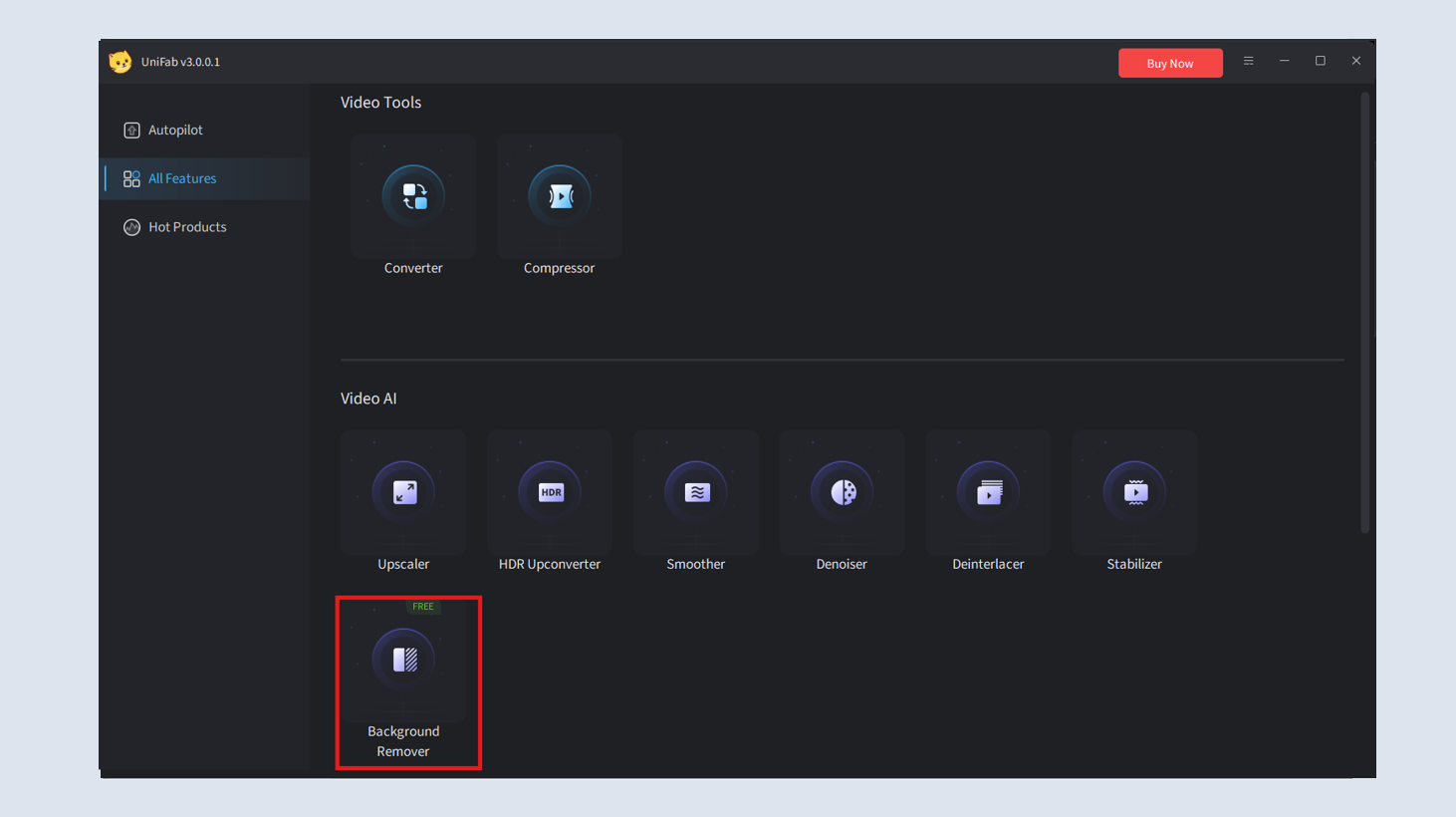
- Step 2: Import Your Video
Click on “+” button or drag files and select the video you want to remove background.
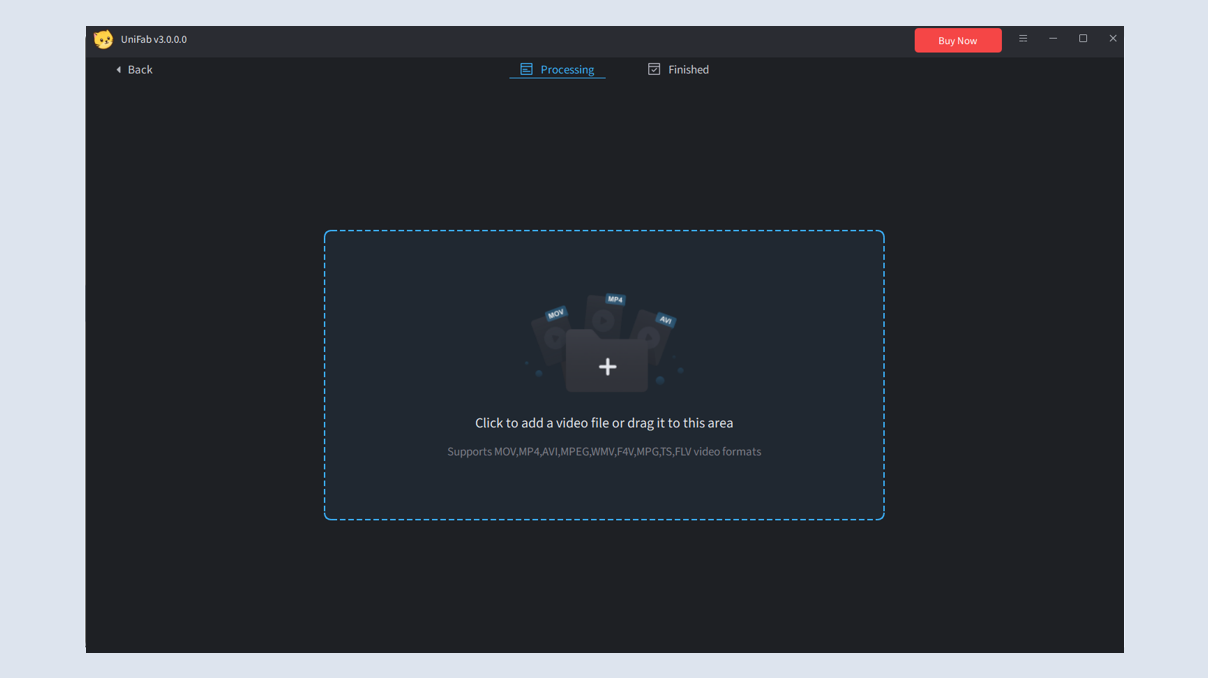
- Step 3: Adjust Settings (Optional)
You can adjust various parameters such as different background colors and output formats (details in Section 2.9.2).
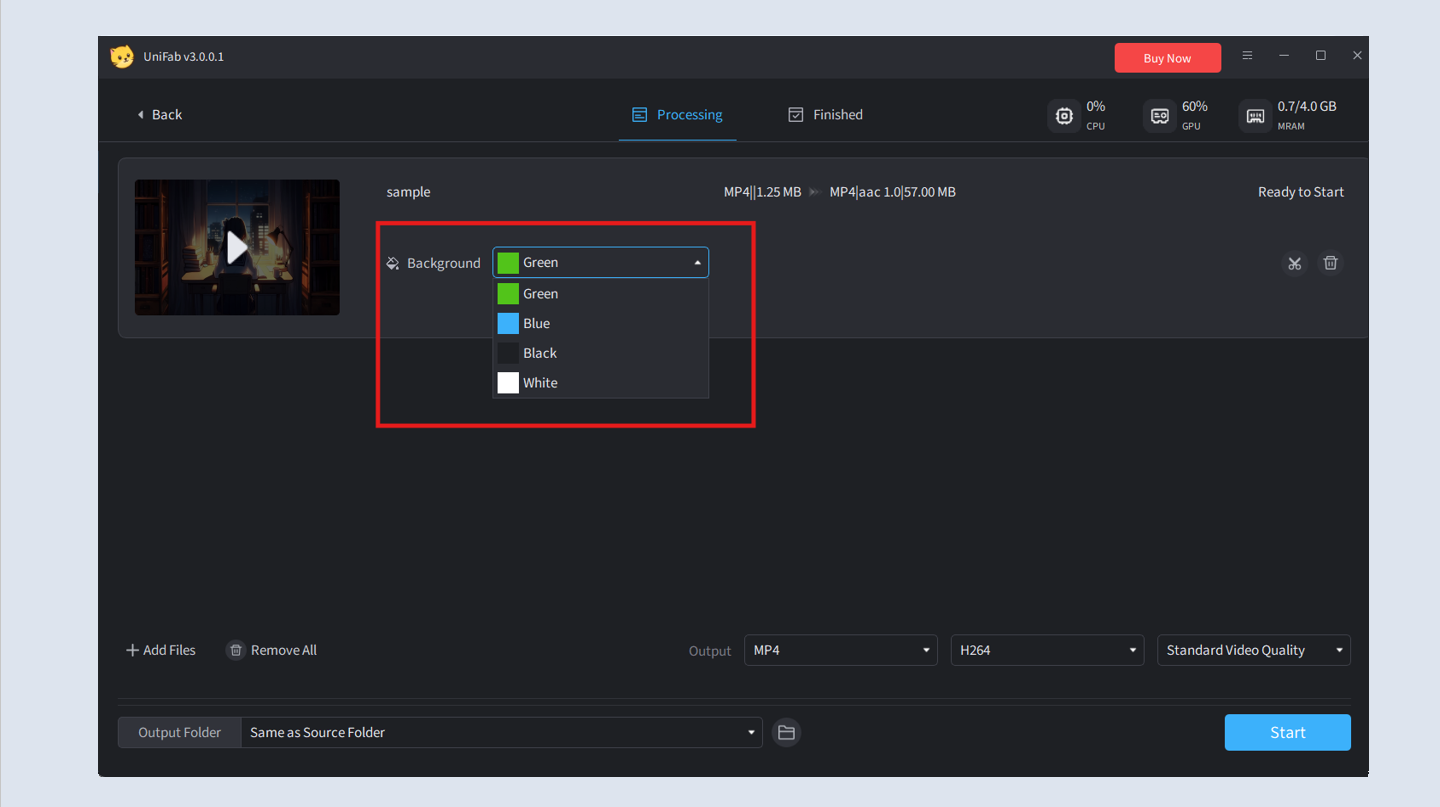
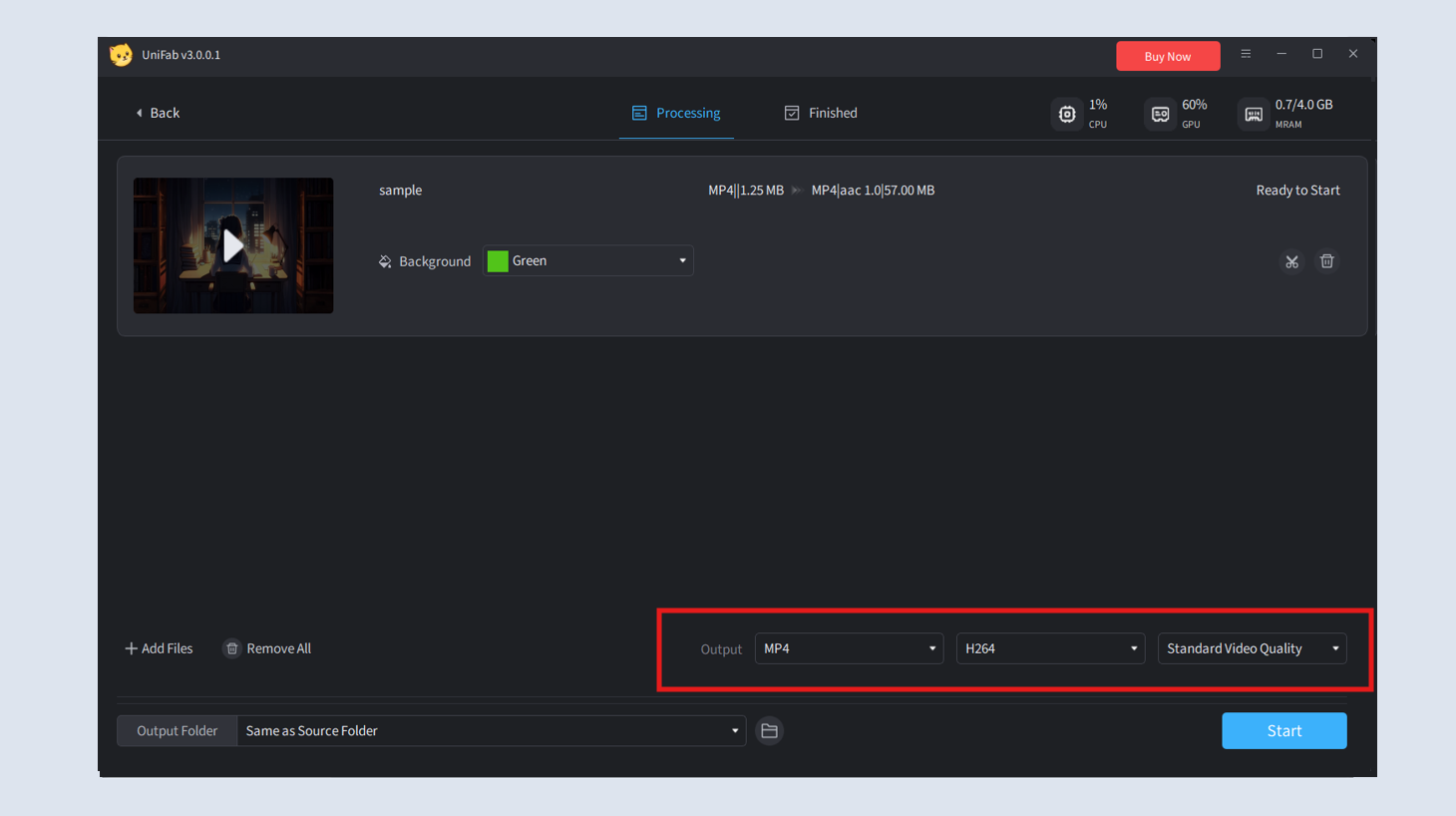
- Step 4: Edit and Start
Edit the loaded source as desired, then click the start button. UniFab will complete the task at lightning speed.
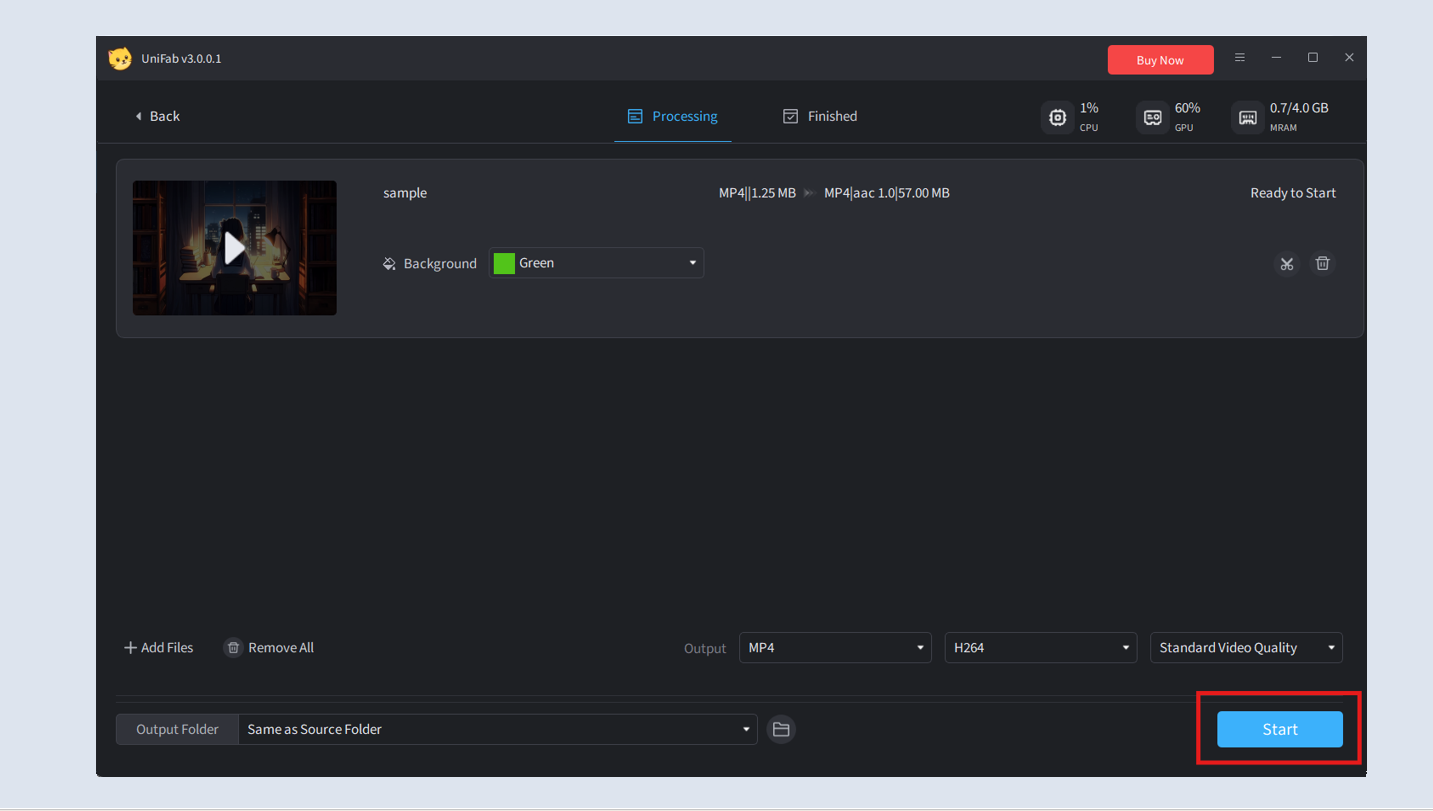
¶ 2.11.2 Parameter Settings
UniFab Background Remover AI supports several settings to adjust the background and objects of videos, assisting you in optimizing the output to match the specific characteristics of your video.
¶ Background Color Settings
UniFab provides four background color options: green, blue, black, and white, to suit different application scenarios. Users can freely adjust the background color based on their environment and preferences to achieve the best visual effect.
- Green Background: Typically used for chroma keying, commonly referred to as a green screen. This is ideal if you plan to replace the background with a different image or video, as it allows for easier removal and transparency in post-production.
- White Background: Suitable for creating a clean, minimalistic look. This can be useful for professional videos, product demonstrations, or presentations where a neutral, non-distracting background is needed.
- Black Background: Often used to create a more dramatic or contrast-heavy effect. It can highlight the subject by providing a stark contrast, making it suitable for cinematic or focused presentations.
- Blue Background: Often used when the new background is going to be darker in tone.
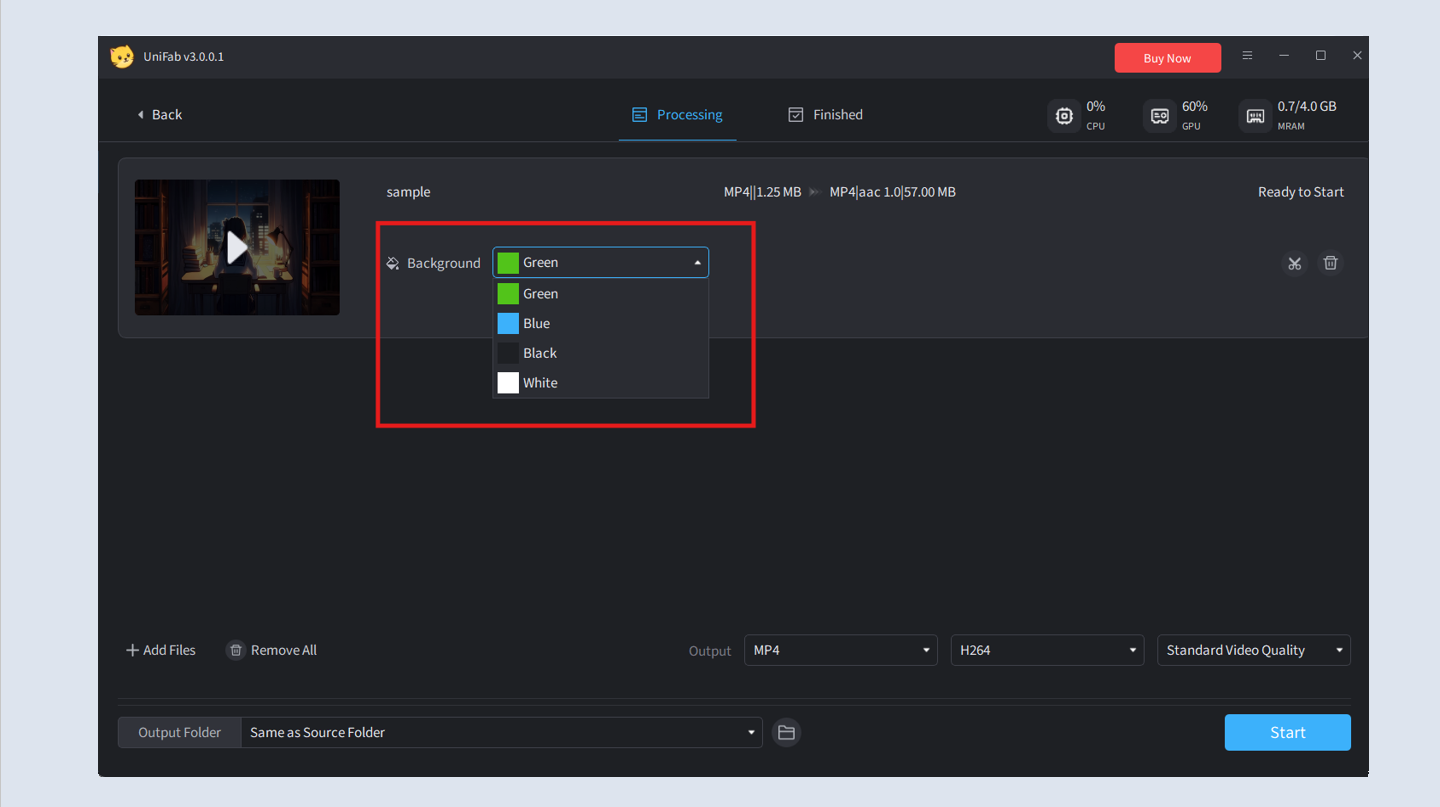
¶ Output Format and Codec Settings
UniFab supports multiple output formats, including MP4 and MKV, meeting the playback requirements of different devices and platforms. Users can also choose between various codecs, such as H.264 and H.265, to achieve better compression efficiency and video quality.
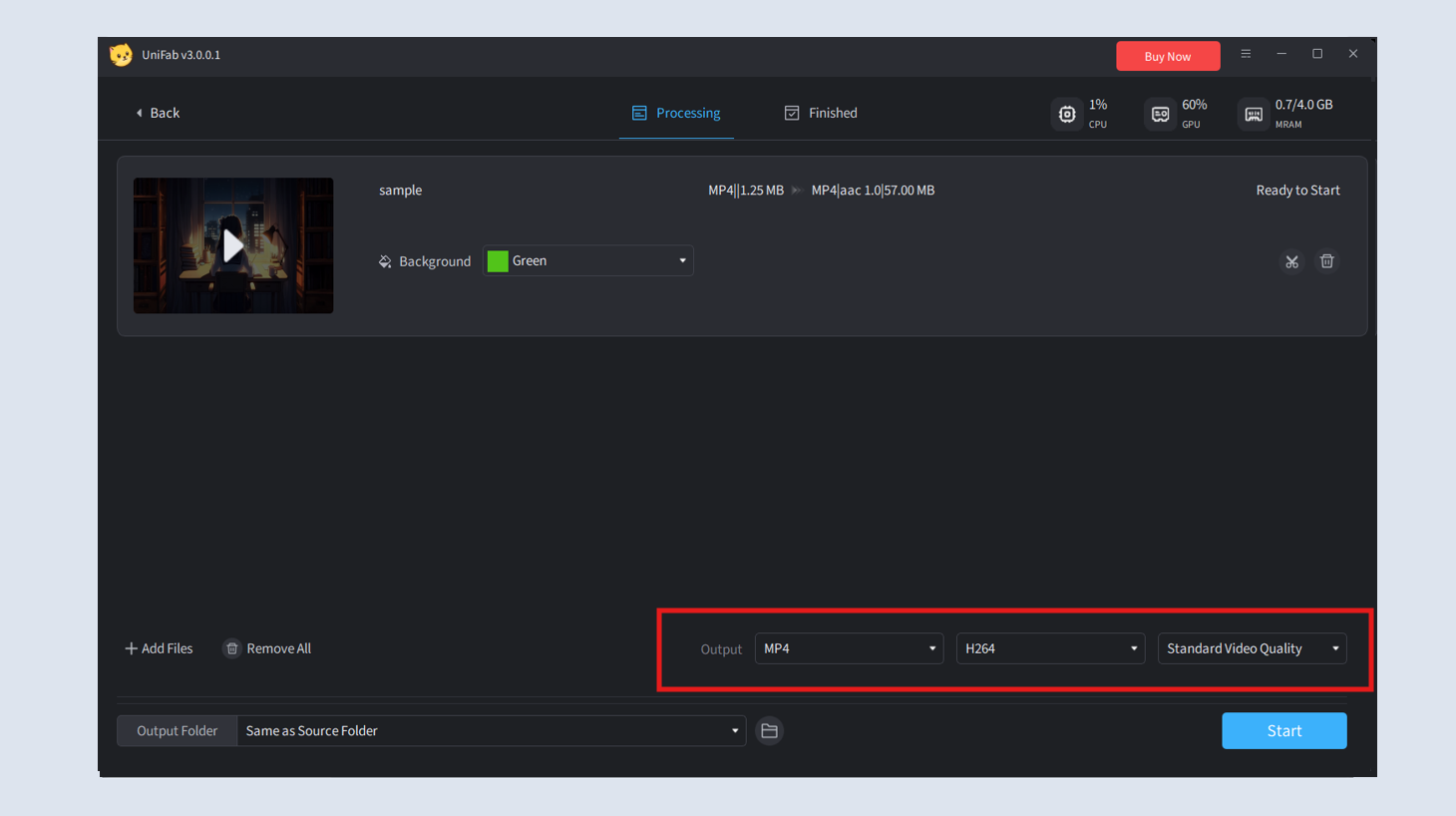
¶ 2.11.3 Test Example for Processing Speed
Speed Explanation
The processing speed of background removing can vary based on factors such as the input and output video resolutions and the processing power of the device. Below are our test results provided for reference.
| Graphics Cards | Nvidia RTX 4060 | AMD 7900XT | Intel |
| Conversion Speed | 3FPS/s | 0.09FPS/s | / |
*Tested with 1080p 24FPS video
System Requirements
To ensure smooth and fast processing, the following hardware is recommended:
| Operating System | System Memory(RAM) | Graphics Cards | CPU |
| Windows 11/10(64 bit only) | 16GB or more | Nvidia RTX 30 series or higher, 8GB VRAM | Intel i7 8th generation or AMD Ryzen 3000 series or higher |
¶ 2.11.4 FAQs
Does removing the background affect the video quality?
No, when used correctly with AI tools like UniFab Background Remover AI, background removal preserves the key details, clarity, and color accuracy of the original video without affecting its quality.
How can I change the background color?
Upload the videos that you want to edit and then click on the different color options. You can either select from the colors we have pre-selected for you or choose your own custom color.
Can I batch process multiple videos?
Yes, UniFab Vocal Remover AI supports batch processing. You can select multiple videos during the import step, and they will be processed sequentially.
Why did the processing fail?
Processing failures can occur due to unsupported video formats, corrupted files, or insufficient system resources. Ensure the video format is supported and check your system’s specifications.
Why is the processing time so long?
Processing time is influenced by video resolution, length, and hardware performance. For faster processing, enable GPU acceleration or consider upgrading to a more powerful GPU.
Why does it show "Out of memory"? How can I resolve this?
An "Out of memory" error means your system lacks enough RAM or VRAM for video processing. Try reducing the output resolution or freeing up system resources by closing unnecessary applications.
Can I buy a Windows version and run it on Mac?
No, UniFab Background Remover AI only supports Windows systems at present. The Mac version will be released in the future, so please stay tuned.
¶ Final Notes
This guide is designed to help you make the most of UniFab Background Remover AI. For additional help or inquiries, please visit our support page or contact customer service: service@unifab.ai.