¶ 2.15 Face Enhancer AI
¶ 2.15.1 Introduction
What can Face Enhancer AI do?
Face Enhancer AI automatically detects and enhances faces in videos by improving clarity, restoring details, and smoothing skin while preserving natural features, making low-quality or blurry faces look sharper and more polished with a simple one-click process suitable for various video types.
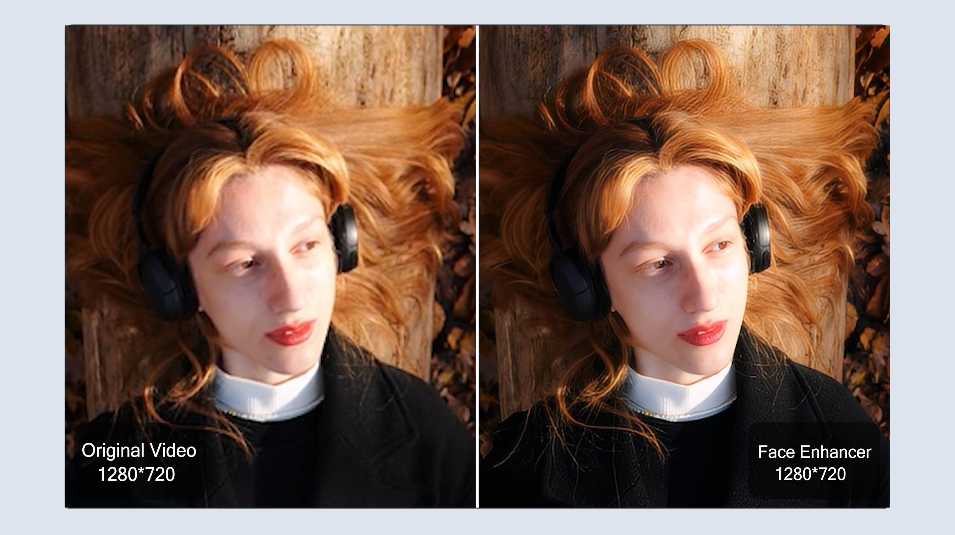
Now supports 2× and 4× resolution, greatly enhancing facial detail restoration for more natural and refined portrait results.

How to Enhance Faces in Videos with UniFab Face Enhancer AI
- Step 1: Import Your Video
Open UniFab and select the “Face Enhancer” module. Click the “+” button or drag and drop your video file into the workspace.
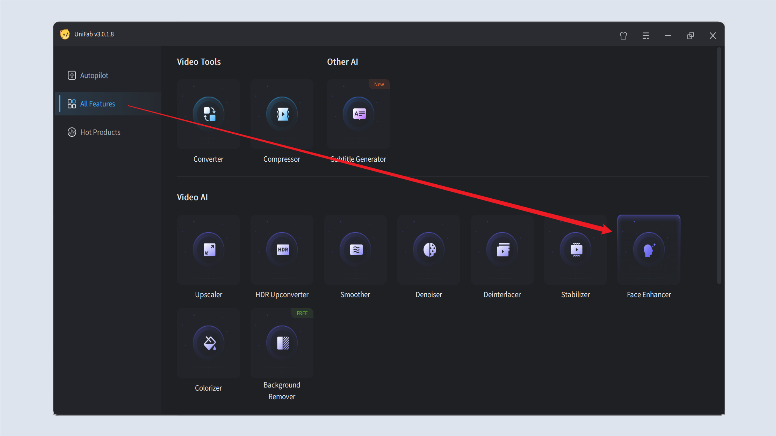
- Step 2: Adjust Enhancement Settings (Optional)
Choose from preset enhancement levels or customize parameters like codec, format, and quality according to your preference.
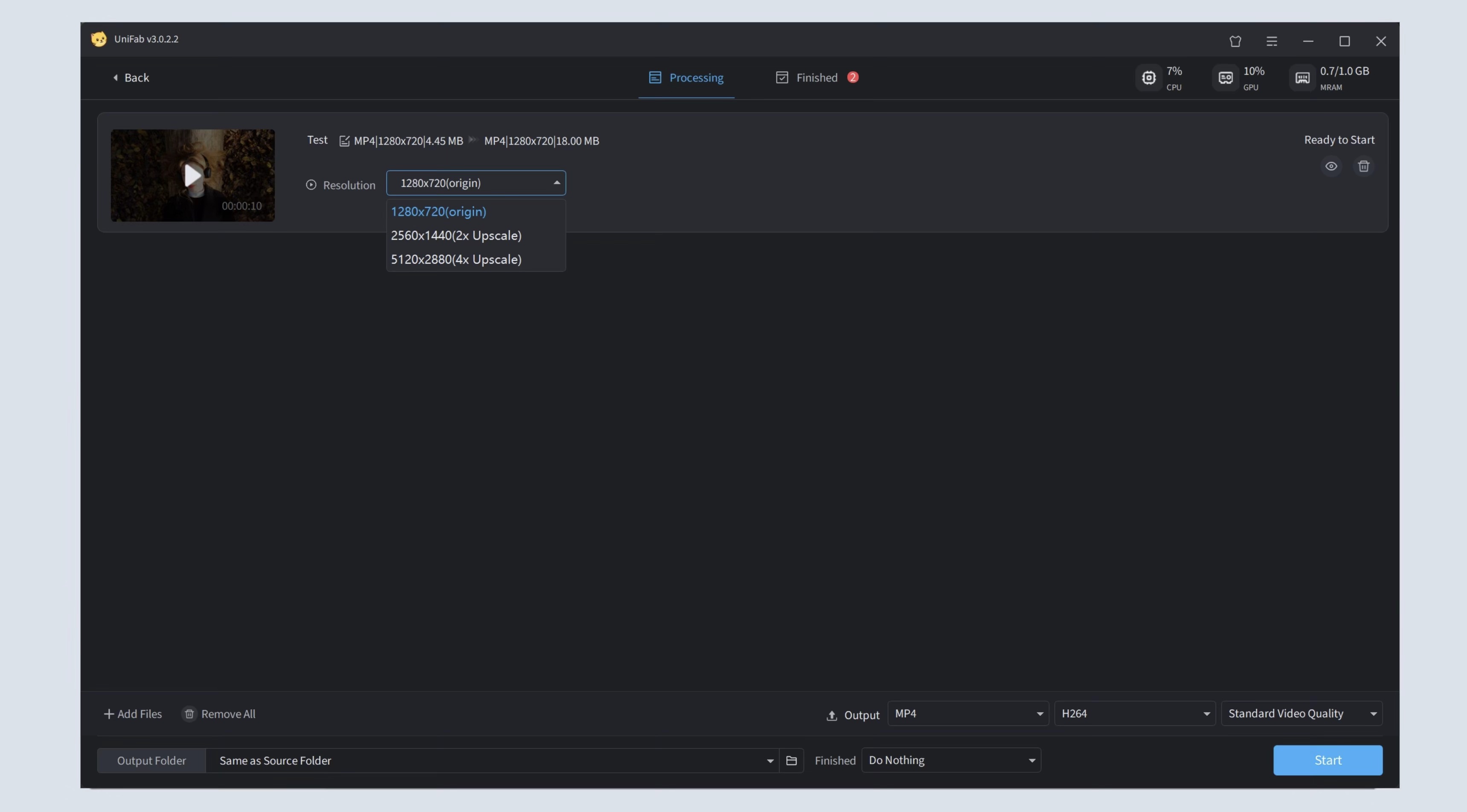
- Step 3: Start the Enhancement Process
Click “Start” to let UniFab automatically detect and enhance faces throughout the video.
¶ 2.15.2 System Requirements
| Operating System | System Memory(RAM) | Graphics Cards | CPU |
| Windows 11/10(64 bit only) | 16GB or more | Nvidia RTX 30 series or higher, 8GB VRAM | Intel i7 8th generation or AMD Ryzen 3000 series or higher |
¶ 2.15.3 FAQs
What types of videos does it support?
It supports all kinds of videos, including movies, vlogs, interviews, animations, and old or low-resolution footage.
Do I need to manually select faces to enhance?
No, UniFab automatically detects faces throughout the video—no manual masking required.
Will the enhancement affect the natural look of faces?
UniFab aims to preserve natural facial features while enhancing clarity and smoothness for a realistic result.
How long does the enhancement process take?
Processing time depends on video length and resolution, but UniFab is optimized for fast performance.
Can I preview the enhancement before exporting?
Yes, you can preview the enhanced video within UniFab before final export.
¶ Final Notes
This guide is designed to help you make the most of UniFab Face Enhancer AI. For additional help or inquiries, please visit our support page or contact customer service: service@unifab.ai.